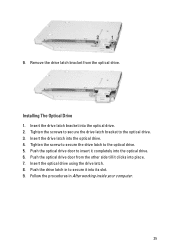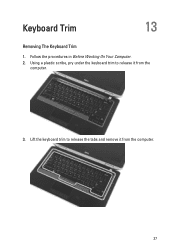Dell Latitude E6320 Support Question
Find answers below for this question about Dell Latitude E6320.Need a Dell Latitude E6320 manual? We have 2 online manuals for this item!
Question posted by baxmim on February 23rd, 2014
Dell Latitude E6320 Can't Use My Mouse Pad
The person who posted this question about this Dell product did not include a detailed explanation. Please use the "Request More Information" button to the right if more details would help you to answer this question.
Current Answers
Related Dell Latitude E6320 Manual Pages
Similar Questions
How To Disable The Mouse Pad On A Dell Laptop E6320
(Posted by labamarsha 9 years ago)
Dell Latitude E6320 Turn Off Pointer When Using Mouse
(Posted by paco2scmg 10 years ago)
Where I Can Find A Driver To Use Short Key Like Mouse Pad Enable/disable,wifi On
currently i have a problem to use short key to activate or deactivate mouse pad on note book. ( my n...
currently i have a problem to use short key to activate or deactivate mouse pad on note book. ( my n...
(Posted by newclick 10 years ago)
Mouse Pad Not Working Is Like Hanging
my mouse pad not working it happens all of sudden now i am using stick to work kindly solve my probl...
my mouse pad not working it happens all of sudden now i am using stick to work kindly solve my probl...
(Posted by sardar55550 11 years ago)