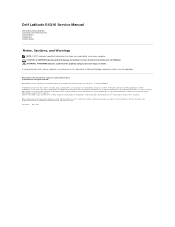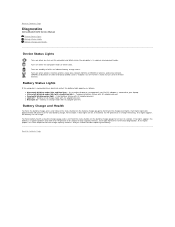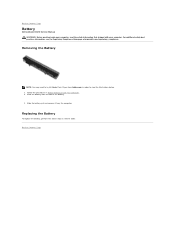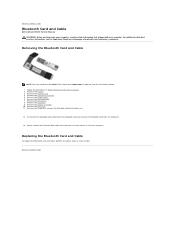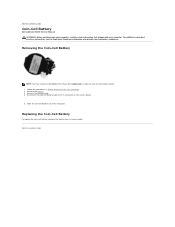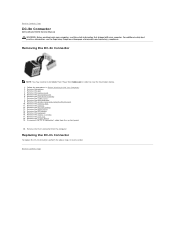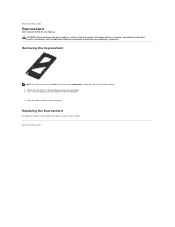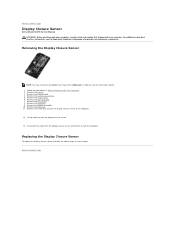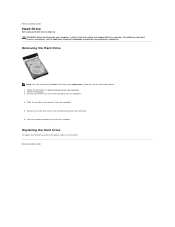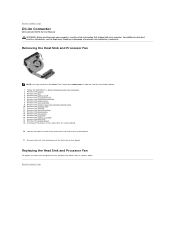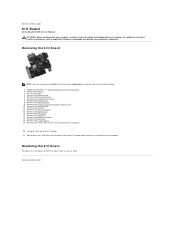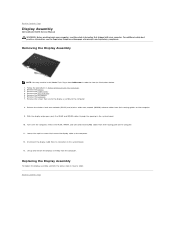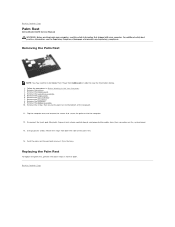Dell Latitude E4310 Support Question
Find answers below for this question about Dell Latitude E4310.Need a Dell Latitude E4310 manual? We have 4 online manuals for this item!
Question posted by sardar55550 on April 18th, 2013
Mouse Pad Not Working Is Like Hanging
Current Answers
Answer #1: Posted by RoyanAtDell on April 18th, 2013 12:44 AM
I work for Dell's Social Media Team. I recommend you uninstall your touchpad drivers, and use the below link to update it. To uninstall, click on start, right click on computer, click on properties, click on device manager, click on the symbol next to pointing devices, right click on Dell Multi-Touchpad driver and click on uninstall, click ok to confirm. Once removed, click on the below link to download and install the touchpad driver.
Thank you.
RoyanAtDell.
Dell Social Media and Communities.
Related Dell Latitude E4310 Manual Pages
Similar Questions
my laptop does not write words and numbers. What must I do?
I have bought a new set of headphones today and they are currently plugged in the socket on the left...