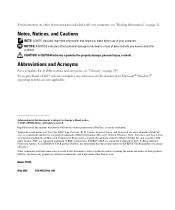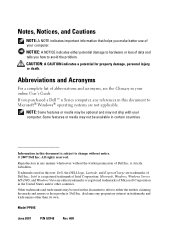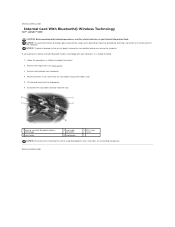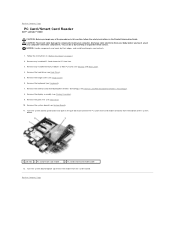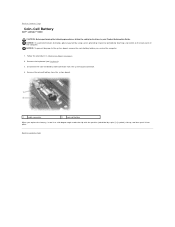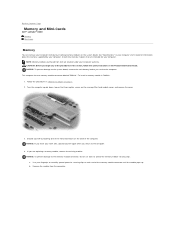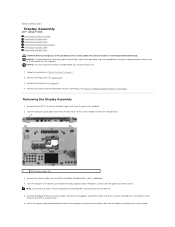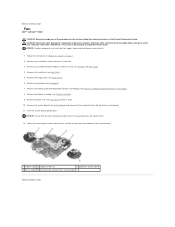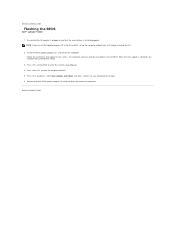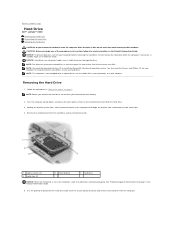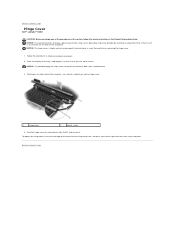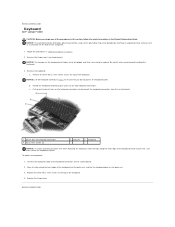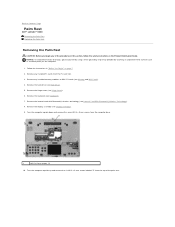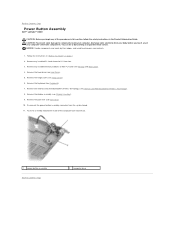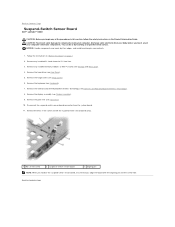Dell Latitude D430 Support Question
Find answers below for this question about Dell Latitude D430.Need a Dell Latitude D430 manual? We have 4 online manuals for this item!
Question posted by mxolisivusani on February 22nd, 2016
How To Put Dell Laptop Latitude D430 In Writing Mode?
Current Answers
Answer #1: Posted by waelsaidani1 on February 22nd, 2016 4:31 PM
Plug in a Flash Drive/Memory Stick, BOOT with the Live CD, and you should be able to read your Hard Drive.
When the desktop loads, you will see at least two hard drive icons on the desktop (one for your hard drive and one for the USB drive).
Click on the hard drive icons to open them up and figure out which drive is which.
Right-click the USB drive icon and choose "Actions > Change read/write mode" so you can write to the drive (it's read-only by default for security reasons).
Now find the files you want to back up and drag and drop them to the USB drive. When you are finished, shut down the system and remove the USB drive
Related Dell Latitude D430 Manual Pages
Similar Questions
My Dell Latitude D430 (Windows 7 Ultimate) does not recognize the presence of a data SIM card when I...