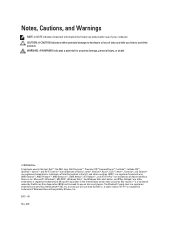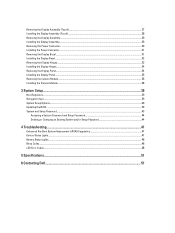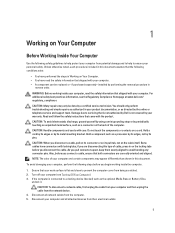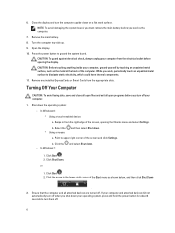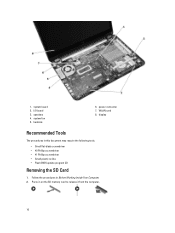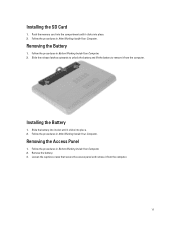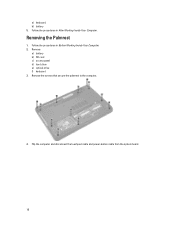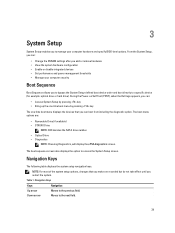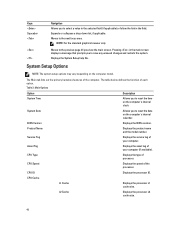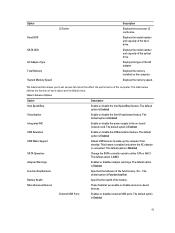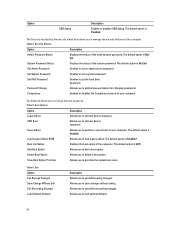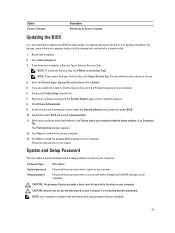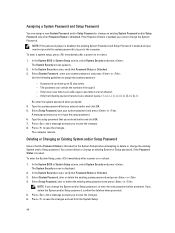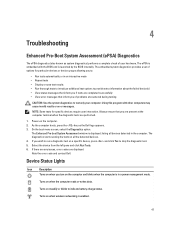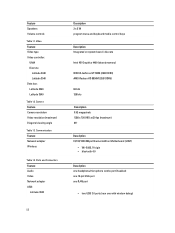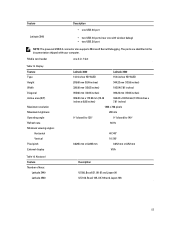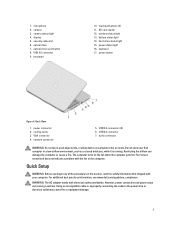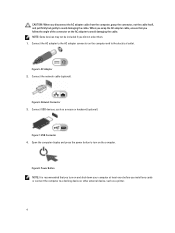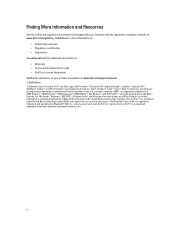Dell Latitude 3540 Support Question
Find answers below for this question about Dell Latitude 3540.Need a Dell Latitude 3540 manual? We have 2 online manuals for this item!
Question posted by newclick on April 28th, 2014
Where I Can Find A Driver To Use Short Key Like Mouse Pad Enable/disable,wifi On
Current Answers
Answer #1: Posted by RoyanAtDell on April 29th, 2014 12:39 AM
I work for Dell's Social Media Team. I guess you are referring to the Function Keys. This system does not have the Dell Quickset Software. So you need to make sure its the FN key is activated in the Bios. Press the F2 key at the Dell Logo on startup to enter the Bios, Under Advanced Options, Function Key Behavior, set it to Function Key First. You also can check Windows Mobility Center, in Windows, click on start, in the search box type in Windows Mobilty Center.
Thank you,
RoyanAtDell.
Dell Social Media and Communities.
Related Dell Latitude 3540 Manual Pages
Similar Questions
i'm unable to connect my hifi to this laptop using bluetooth as this laptop fails to recognise the h...