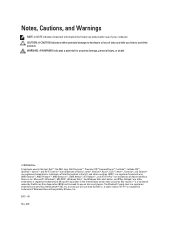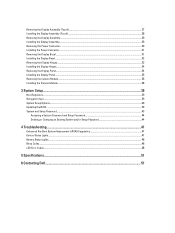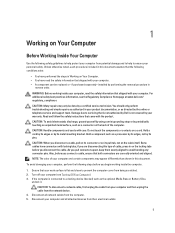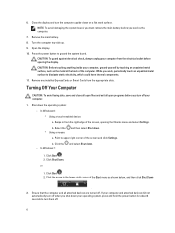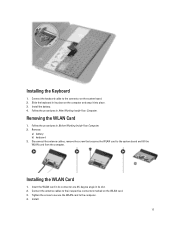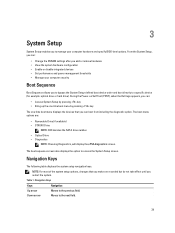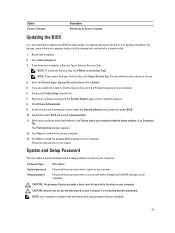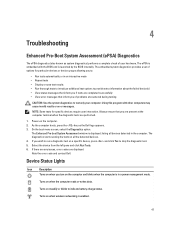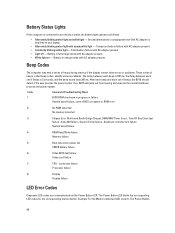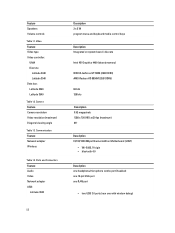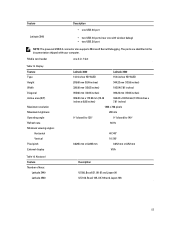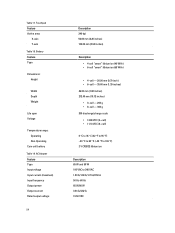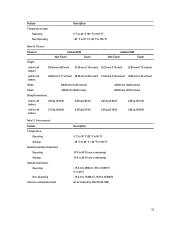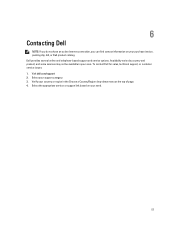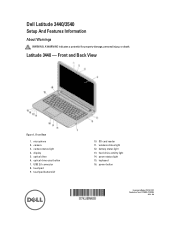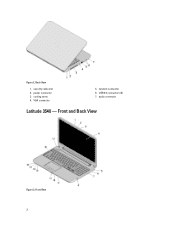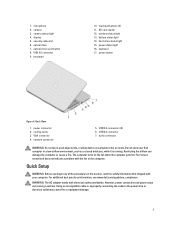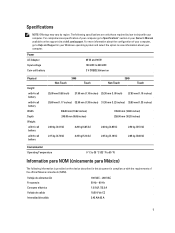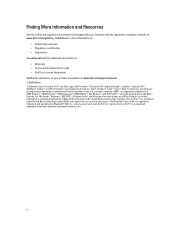Dell Latitude 3540 Support Question
Find answers below for this question about Dell Latitude 3540.Need a Dell Latitude 3540 manual? We have 2 online manuals for this item!
Question posted by Anonymous-149242 on February 16th, 2015
How Do I Activate Bluetooth On My Dell Latitude 3540 Laptop
Current Answers
Answer #1: Posted by DellJesse1 on February 17th, 2015 8:18 AM
To activate the wifi/bluetooth on this system with Windows 7 installed you would press FN+F2. If you have Windows 8/8.1 installed you will need to turn the wifi/bluetooth on by going into Windows pc settings and move the slider to on.
Thank You,
Dell-Jesse1
Dell Social Media and Communities
email:[email protected]
Dell Community Forum.
www.en.community.dell.com
Dell Twitter Support
@dellcares
Dell Facebook Support
www.facebook.com/dell
#iwork4dell
Related Dell Latitude 3540 Manual Pages
Similar Questions
currently i have a problem to use short key to activate or deactivate mouse pad on note book. ( my n...
how to activate bluetooth in dell vostro 2520
When I tried to install the bluetooth driver from Dell web sites namedR302514 , I start the Installa...