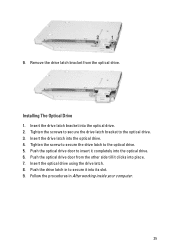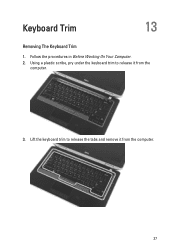Dell Latitude E6320 Support Question
Find answers below for this question about Dell Latitude E6320.Need a Dell Latitude E6320 manual? We have 2 online manuals for this item!
Question posted by paco2scmg on May 4th, 2014
Dell Latitude E6320 Turn Off Pointer When Using Mouse
The person who posted this question about this Dell product did not include a detailed explanation. Please use the "Request More Information" button to the right if more details would help you to answer this question.
Current Answers
Related Dell Latitude E6320 Manual Pages
Similar Questions
How To Turn Off The Mouse Pad And Keys On A Dell Latitude Windows 7 Operating
system
system
(Posted by ELemia 10 years ago)
My Screen Is Broken And I Turn Off Using An Extrnal Monitor Opt Need To Turn On
My screen is broken and i turn off using an extrnal monitor opt need to turn on without view the scr...
My screen is broken and i turn off using an extrnal monitor opt need to turn on without view the scr...
(Posted by amidzbiz 11 years ago)