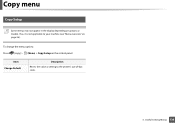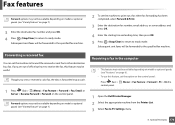Dell B1265dnf Mono Laser Printer MFP Support Question
Find answers below for this question about Dell B1265dnf Mono Laser Printer MFP.Need a Dell B1265dnf Mono Laser Printer MFP manual? We have 1 online manual for this item!
Question posted by claire57536 on December 11th, 2013
Control Panel\hardware And Sound\devices And Printers\dell B1265dnf Laser Mfp
I need to scan alot of documents and need them put into folders, not individually, how is this done
Current Answers
Related Dell B1265dnf Mono Laser Printer MFP Manual Pages
Similar Questions
How To Replace The Touchscreen Control Panel On A C2665dnf Printer?
I need a manual to replace the touchscreen control panel on a Dell printer C2665dnf.Thank you,Franci...
I need a manual to replace the touchscreen control panel on a Dell printer C2665dnf.Thank you,Franci...
(Posted by fjparedes 7 years ago)
Set Up Instructions
Printer is plugged in and has power. It is connected to computer, but I can not get it to print a co...
Printer is plugged in and has power. It is connected to computer, but I can not get it to print a co...
(Posted by bigg23197 10 years ago)
How To Scan Using Dell 1135n Laser Mfp To My Computer
(Posted by estellehertz 10 years ago)
Dell 2355dn Laser Mfp Manual
(Posted by maisiejim 10 years ago)
My Printer Isn't Printing Any Documents! Why?
I've tried basically all the troubleshooting options, and none have worked. What do I do?
I've tried basically all the troubleshooting options, and none have worked. What do I do?
(Posted by robertcariza 13 years ago)