Dell 964 Support Question
Find answers below for this question about Dell 964.Need a Dell 964 manual? We have 2 online manuals for this item!
Question posted by kbrotman on September 7th, 2012
Error Message Bypass
changed cartridge with refill,is there anyway to by pass
error messages?
Current Answers
There are currently no answers that have been posted for this question.
Be the first to post an answer! Remember that you can earn up to 1,100 points for every answer you submit. The better the quality of your answer, the better chance it has to be accepted.
Be the first to post an answer! Remember that you can earn up to 1,100 points for every answer you submit. The better the quality of your answer, the better chance it has to be accepted.
Related Dell 964 Manual Pages
Owner's Manual - Page 2
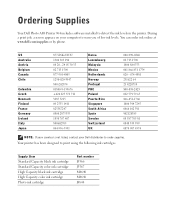
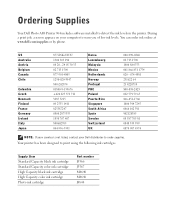
... Standard Capacity black ink cartridge Standard Capacity color ink cartridge High Capacity black ink cartridge High Capacity color ink cartridge Photo ink cartridge
Part number J5566 J5567 M4640 M4646 J4844 During a print job, a screen appears on your Dell distributor to warn you of low ink levels. Ordering Supplies
Your Dell Photo AIO Printer 964 includes software installed...
Owner's Manual - Page 42
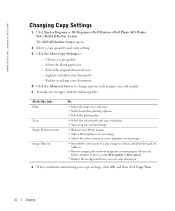
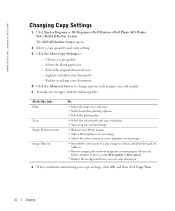
... such as paper size and quality. 5 To make any changes, click the following tabs. www.dell.com | support.dell.com
Changing Copy Settings
1 Click Start→ Programs or All Programs→ Dell Printers→ Dell Photo AIO Printer 964→ Dell All-In-One Center.
The Dell All-In-One Center opens.
2 Select a copy quantity...
Owner's Manual - Page 43
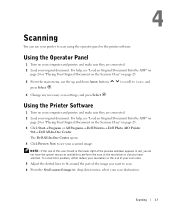
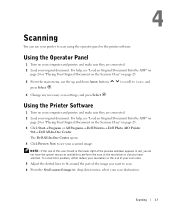
... use your printer to : drop-down Arrow buttons press Select .
to scroll to perform the scan at the resolution or size you have the system resources available to Scan, and
4 Change any necessary ... Turn on page 25. 3 Click Start→ Programs or All Programs→ Dell Printers→ Dell Photo AIO Printer
964→ Dell All-In-One Center.
4
Scanning
You can use the up and down...
Owner's Manual - Page 44
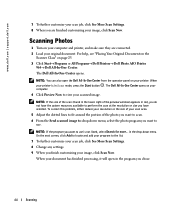
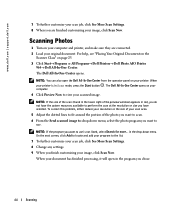
...or All Programs→ Dell Printers→ Dell Photo AIO Printer
964→ Dell All-In-...One Center. Scanning Photos
1 Turn on your computer. 4 Click Preview Now to use . The Dell All-In-One Center opens.
On the next screen, click Add to locate and add your program to the list. 7 To further customize your scan job, click See More Scan Settings. 8 Change...
Owner's Manual - Page 46
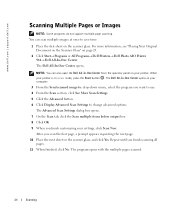
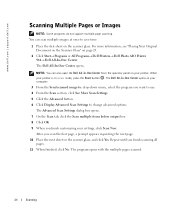
NOTE: You can scan multiple images at once to change advanced options. The Dell All-In-One Center opens on your printer. Repeat until you scan the first page, a prompt ... operator panel on page 25.
2 Click Start→ Programs or All Programs→ Dell Printers→ Dell Photo AIO Printer 964→ Dell All-In-One Center. www.dell.com | support.dell.com
Scanning Multiple Pages...
Owner's Manual - Page 61
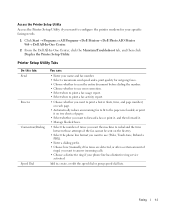
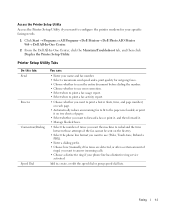
... needs.
1 Click Start → Programs or All Programs→ Dell Printers→ Dell Photo AIO Printer 964→ Dell All-In-One Center.
2 From the Dell All-In-...printer modem for your name and fax number. • Select a maximum send speed and a print quality for outgoing faxes. • Choose whether to scan the entire document before dialing the number. • Choose whether to use error...
Owner's Manual - Page 72
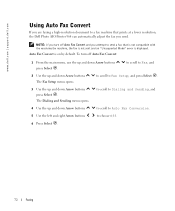
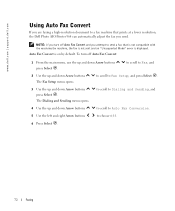
... Auto Fax Convert and you attempt to send a fax that prints at a lower resolution, the Dell Photo AIO Printer 964 can automatically adjust the fax you send. To turn off Auto Fax Convert:
1 From the main menu, use ... with the receiving fax machine, the fax is not sent and an "Unsupported Mode" error is on by default.
The Dialing and Sending menu opens. Auto Fax Convert is displayed.
Owner's Manual - Page 79
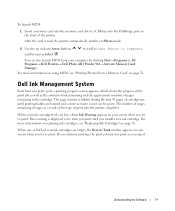
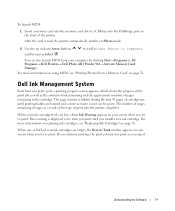
... pages remaining changes as the amount of ink remaining and the approximate number of the printer. When your ink cartridge levels are learned and a more information on replacing ink cartridges, see "Printing Photos From a Memory Card" on your computer by clicking Start→ Programs or All Programs→ Dell Printers→ Dell Photo AIO Printer 964→...
Owner's Manual - Page 81
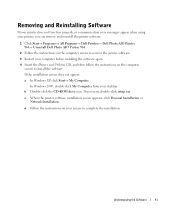
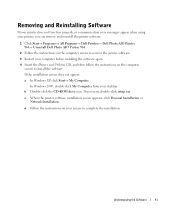
....exe.
Removing and Reinstalling Software
If your printer does not function properly, or communication error messages appear when using your printer, you can remove and reinstall the printer software.
1 Click Start→ Programs or All Programs→ Dell Printers→ Dell Photo AIO Printer 964→ Uninstall Dell Photo AIO Printer 964.
2 Follow the instructions on the computer screen...
Owner's Manual - Page 83
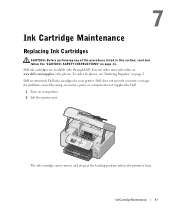
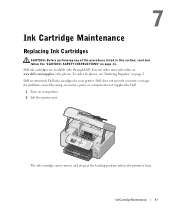
... components not supplied by phone.
Ink Cartridge Maintenance
83 Photo 964
The ink cartridge carrier moves and stops at www.dell.com/supplies or by Dell. 1 Turn on page 11. You can order more ink online at the loading position unless the printer is busy.
7
Ink Cartridge Maintenance
Replacing Ink Cartridges
CAUTION: Before performing any of...
Owner's Manual - Page 87
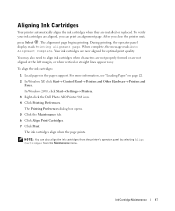
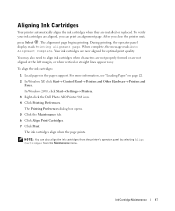
... the printer unit, press Select . The Printing Preferences dialog box opens. 5 Click the Maintenance tab. 6 Click Align Print Cartridges. 7 Click Print. When complete, the message reads... Printers and Other Hardware→ Printers and
Faxes. The ink cartridges align when the page prints. In Windows 2000, click Start→ Settings→ Printers. 3 Right-click the Dell Photo AIO Printer 964 ...
Owner's Manual - Page 88
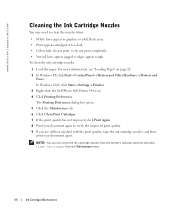
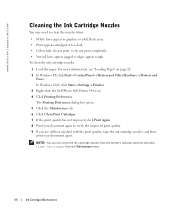
NOTE: You can also clean the ink cartridge nozzles from the printer's operator panel by selecting Clean Cartridges from the Maintenance menu.
88
Ink Cartridge Maintenance
In Windows 2000, click Start→ Settings→ Printers. 3 Right-click the Dell Photo AIO Printer 964 icon. 4 Click Printing Preferences. The Printing Preferences dialog box opens. 5 Click the Maintenance tab. 6 Click...
Owner's Manual - Page 89


... the Dell Photo AIO Printer 964 does not appear in the list of programs, the printer software is properly connected to your printer and your printer: • If the printer does not work, ensure that the USB cable is firmly connected to the electrical
outlet and computer, if using a computer. • If an error message appears on the...
Owner's Manual - Page 91
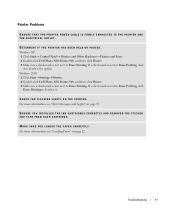
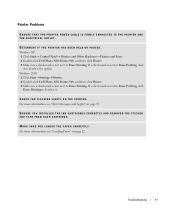
... mark is not next to Pause Printing. For more information, see "Error Messages and Lights" on page 22. Troubleshooting
91
Windows XP 1 Click Start→ Control Panel→ Printers and Other Hardware→ Printers and Faxes. 2 Double-click Dell Photo AIO Printer 964, and then click Printer. 3 Make sure a check mark is next to Pause Printing, click...
User's Guide2 - Page 1


... this document to refer to either potential damage to hardware or loss of your printer. Refer to the Owner's Manual for the correct phone number for property damage, personal injury, or death. Dell™ Photo All-In-One Printer 964 User's Guide
Click the links to the left for information on your desktop...
User's Guide2 - Page 11
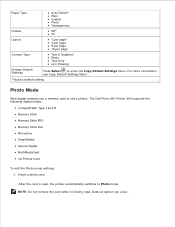
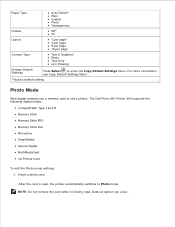
...: Do not remove the card while it is read . The Dell Photo AIO Printer 964 supports the following digital media:
CompactFlash Type I and II Memory Stick Memory Stick PRO...per page 9 per page 16 per page
Content Type
Text & Graphics* Photo Text Only Line Drawing
Change Default Settings
Press Select to enter the Copy Default Settings menu.
Insert a photo card. Data corruption can occur.
2.
User's Guide2 - Page 32
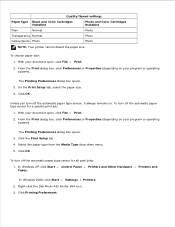
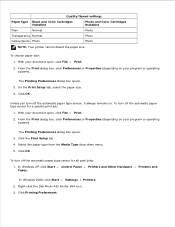
... File Print .
2. Right-click the Dell Photo AIO Printer 964 icon. 3. To choose paper size:
1. Click OK . Control Panel
Printers and Other Hardware
Printers and
In Windows 2000, click Start Settings Printers. 2. Click Printing Preferences . 4. 5.
Quality/Speed settings
Paper type Black and Color Cartridges Installed
Plain
Normal
Transparency Normal
Glossy/photo Photo...
User's Guide2 - Page 48
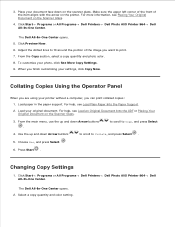
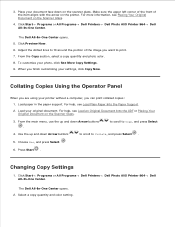
...to scroll to Collate, and press Select .
5.
Click Start Programs or All Programs Dell Printers Dell Photo AIO Printer 964 Dell All-In-One Center. Make sure the upper left corner of the front of ...Panel
When you are using your printer without a computer, you want to fit around the portion of the item aligns with the arrow on the Scanner Glass.
4. Changing Copy Settings
1. For help , ...
User's Guide2 - Page 90
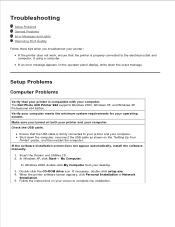
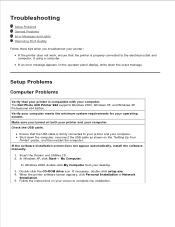
... the electrical outlet and computer, if using a computer. The Dell Photo AIO Printer 964 supports Windows 2000, Windows XP, and Windows XP Professional x64 Edition. Insert the Drivers and Utilities CD. 2. If an error message appears on your screen to your printer and your computer. In Windows XP, click Start My Computer. Follow the instructions...
User's Guide2 - Page 91
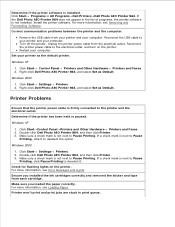
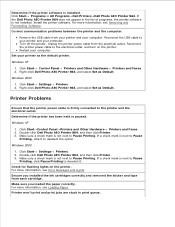
... Printer 964, and then click Printer. 3. Make sure you installed the ink cartridges correctly and removed the sticker and tape from each cartridge. Make sure a check mark is next to Pause
Printing, click Pause Printing to deselect it to Pause Printing. If a check mark is not next to deselect the option. For more information, see Error Messages...
Similar Questions
Paper Jam In Printer 964
How do I remove the page safely from the printer?
How do I remove the page safely from the printer?
(Posted by qgoodrich 8 years ago)
V515w Printer Won't Print Due To Low Black Ink Even After Changing Cartridge
(Posted by 1drmisuni 10 years ago)
Message From Printer To Replace Black Cartridge But I Am Using A New One
I replaced my black cartridge with the appropriate new black cartridge for my dell 715w printer, but...
I replaced my black cartridge with the appropriate new black cartridge for my dell 715w printer, but...
(Posted by Anonymous-68272 11 years ago)

