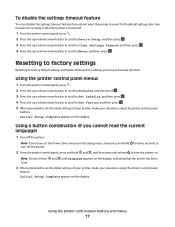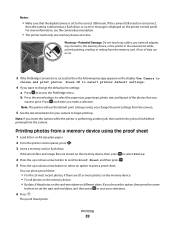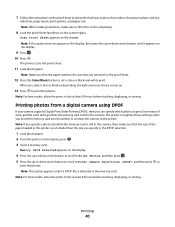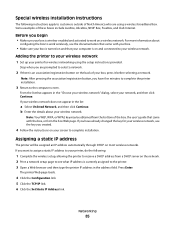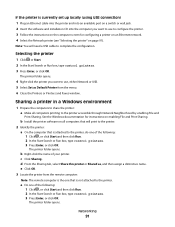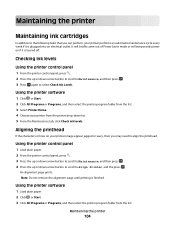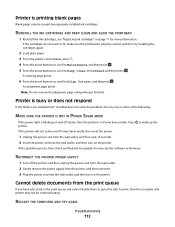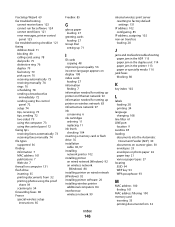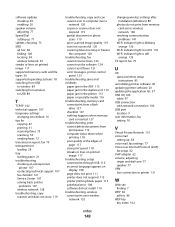Dell V715W Support Question
Find answers below for this question about Dell V715W.Need a Dell V715W manual? We have 1 online manual for this item!
Question posted by Anonymous-68272 on July 26th, 2012
Message From Printer To Replace Black Cartridge But I Am Using A New One
Current Answers
Answer #1: Posted by DellSaharshK on July 26th, 2012 9:21 AM
My name is Saharsh and I work for the Social Media and Community Team at Dell.
Please make sure that you are using Dell Certified Cartridges.
Check if the cartridges is correctly installed.
Update the firmware of the Printer from the below link after entering the service tag and current operating system of your computer.
http://www.dell.com/support/drivers/us/en/19
Note: Make sure that the Printhead is out and the lid is closed for the firmware update.
Once the Firmware update is done please try again.
Below is the manual to troubleshooting guide and installation of ink cartridges.
http://support.dell.com/support/edocs/systems/PRN_V715w/en/ug/en_ug.pdf
Thanks & Regards
Dell_Saharsh_K
Dell Social Media Responder
Related Dell V715W Manual Pages
Similar Questions
After installing a new Black cartridge, the panel on the prnter says:"Black cartridge missing". I've...