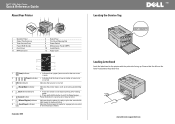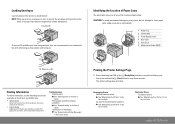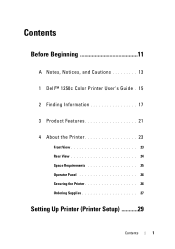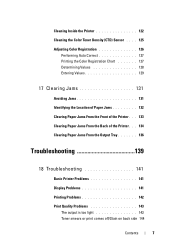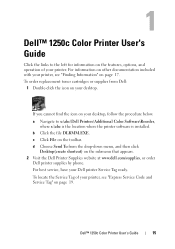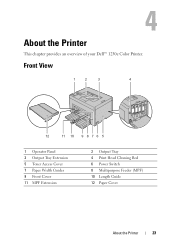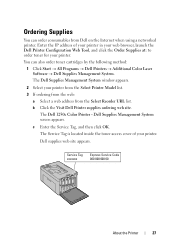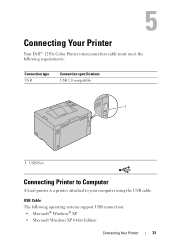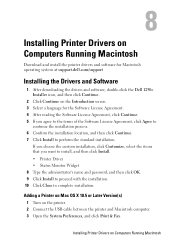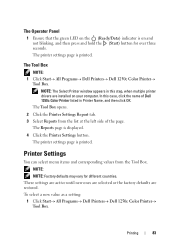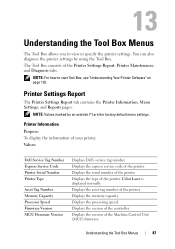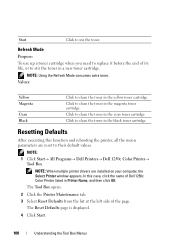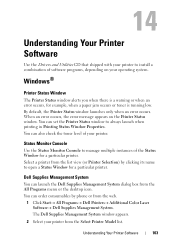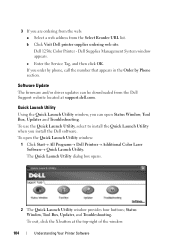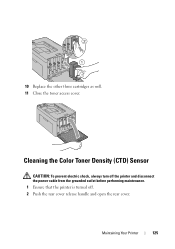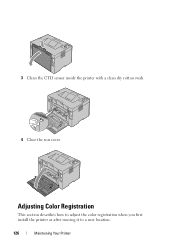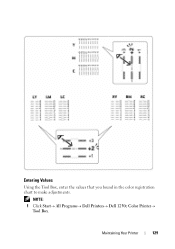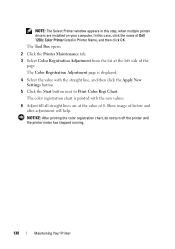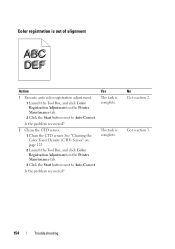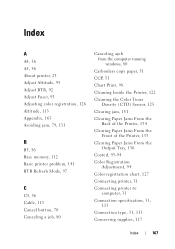Dell 1250c Color Support Question
Find answers below for this question about Dell 1250c Color.Need a Dell 1250c Color manual? We have 3 online manuals for this item!
Question posted by abcsol on May 15th, 2013
How Can I Fix Or Replace The Ctd In A Dell 1250c Printer?
How can I fix or replace tghe CTD sensor?
My 15 Mo. old Dell 1250c color laser printer came down with an error code yesterday. I bought the printer 1/13/12 and the warranty ran out 1/13/13.
The error code is: 009-654-0x02440000
tech support informed error code 654 is a CTD code.
Or, Clean the Color Toner Density sensor.
Tech support also politely informed the printer is no longer under warranty and if the cleaning the CTD sensor did not work it may be a hardware issue and I would have to purchase a new printer.
I cleaned the CTD sensor as well as the printer, per the user guide instructions. But the printer still comes up with the same error.
How can I fix or replace tghe CTD sensor?
Current Answers
Related Dell 1250c Color Manual Pages
Similar Questions
Printer Has Beep Sound
I just bought a new Dell 1250c printer. When I go to print a long beep sound starts when the printer...
I just bought a new Dell 1250c printer. When I go to print a long beep sound starts when the printer...
(Posted by williamsE22 11 years ago)