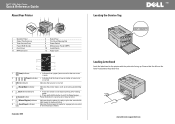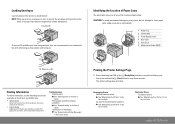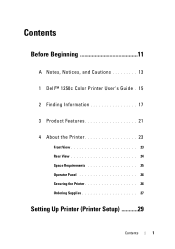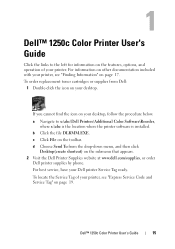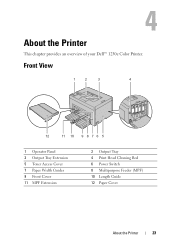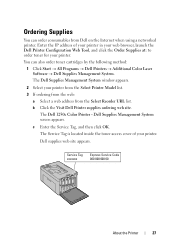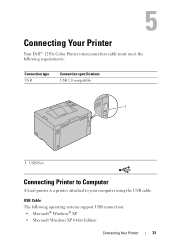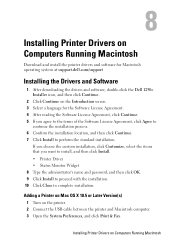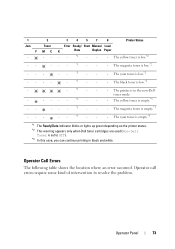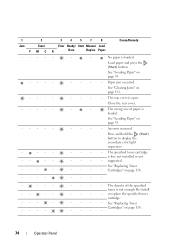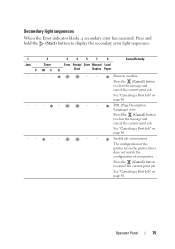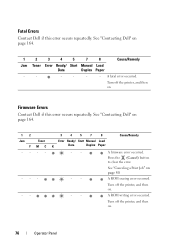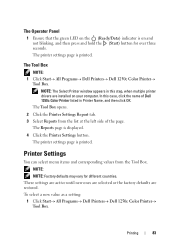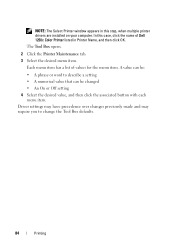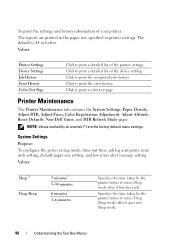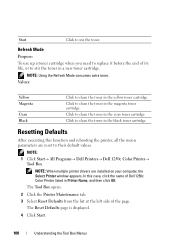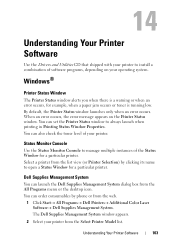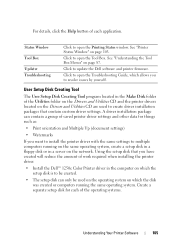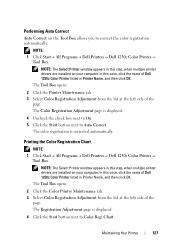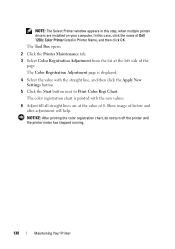Dell 1250c Color Support Question
Find answers below for this question about Dell 1250c Color.Need a Dell 1250c Color manual? We have 3 online manuals for this item!
Question posted by cjbearup on May 28th, 2015
Dell 1250c. The Error Light (!) Is Flashing. It Does Not Print. Daignostic In Ma
The person who posted this question about this Dell product did not include a detailed explanation. Please use the "Request More Information" button to the right if more details would help you to answer this question.
Current Answers
Answer #1: Posted by freginold on May 28th, 2015 3:24 AM
If the light is flashing, that means it is a secondary error, which could be a good thing. Try pressing the X button to clear the error condition.
If that doesn't work, see page 75 of the user's manual for instructions on how to get more detail about the error so you can figure out exactly what is causing it. If you don't have the manual, you can download it here.
---------------------
If this answer helped you to solve your problem, please let us know by clicking on the "Helpful" icon below. If your question wasn't answered to your satisfaction, feel free to resubmit your question, with as much information as possible so that we can provide a more complete solution. Thank you for using HelpOwl!
If that doesn't work, see page 75 of the user's manual for instructions on how to get more detail about the error so you can figure out exactly what is causing it. If you don't have the manual, you can download it here.
---------------------
If this answer helped you to solve your problem, please let us know by clicking on the "Helpful" icon below. If your question wasn't answered to your satisfaction, feel free to resubmit your question, with as much information as possible so that we can provide a more complete solution. Thank you for using HelpOwl!
Related Dell 1250c Color Manual Pages
Similar Questions
How Can I Fix Or Replace The Ctd In A Dell 1250c Printer?
How can I fix or replace tghe CTD sensor? My 15 Mo. old Dell 1250c color laser printer came down wi...
How can I fix or replace tghe CTD sensor? My 15 Mo. old Dell 1250c color laser printer came down wi...
(Posted by abcsol 10 years ago)
The Light Is Flashing And It Does Not Allow Me To Print
(Posted by annabrozekuni 11 years ago)
Not Printing - Error Light Is Flashing
When I check the print queue and then open the "Printer and All Faxes: on the blue top banner next t...
When I check the print queue and then open the "Printer and All Faxes: on the blue top banner next t...
(Posted by rgerber 12 years ago)