Dell 1250c Color Support Question
Find answers below for this question about Dell 1250c Color.Need a Dell 1250c Color manual? We have 3 online manuals for this item!
Question posted by rgerber on September 9th, 2011
Not Printing - Error Light Is Flashing
When I check the print queue and then open the "Printer and All Faxes: on the blue top banner next to the Dell 1250 Color Printer - No toner. Please advise as to what I need to do. Thank you.
Current Answers
There are currently no answers that have been posted for this question.
Be the first to post an answer! Remember that you can earn up to 1,100 points for every answer you submit. The better the quality of your answer, the better chance it has to be accepted.
Be the first to post an answer! Remember that you can earn up to 1,100 points for every answer you submit. The better the quality of your answer, the better chance it has to be accepted.
Related Dell 1250c Color Manual Pages
Quick Reference
Guide - Page 1
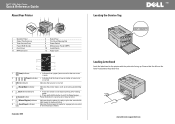
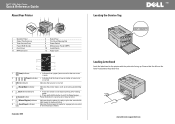
Dell™ 1250c Color Printer
Quick Reference Guide
About Your Printer
1
2
3
4
12
1 Operator Panel 3 Output Tray Extension 5 Toner Access Cover 7 Paper Width Guides 9 Front Cover 11 MPF Extension
11 10
9 8 76 5
2 Output Tray 4 Print... rear cover is open.
2
(Toner) indicator • Indicates that the toner is loaded or a paper jam occurred
in the printer with the print-side facing up....
User's Guide - Page 3
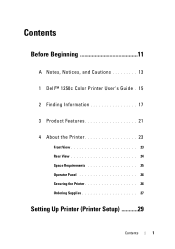
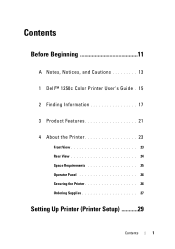
Contents
Before Beginning 11
A Notes, Notices, and Cautions 13
1 Dell™ 1250c Color Printer User's Guide . 15
2 Finding Information 17
3 Product Features 21
4 About the Printer 23
Front View 23 Rear View 24 Space Requirements 25 Operator Panel 26 Securing the Printer 26 Ordering Supplies 27
Setting Up Printer (Printer Setup 29
Contents
1
User's Guide - Page 6
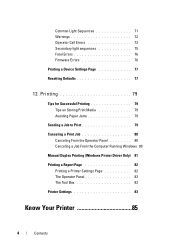
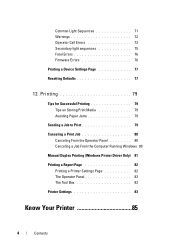
... 71 Warnings 72 Operator Call Errors 73 Secondary light sequences 75 Fatal Errors 76 Firmware Errors 76
Printing a Device Settings Page 77
Resetting Defaults 77
12 Printing 79
Tips for Successful Printing 79 Tips on Storing Print Media 79 Avoiding Paper Jams 79
Sending a Job to Print 79
Canceling a Print Job 80 Canceling From the Operator Panel 80 Canceling a Job...
User's Guide - Page 9
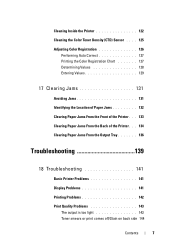
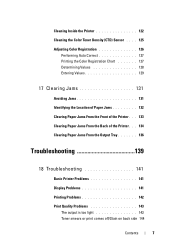
... From the Front of the Printer . . . 133 Clearing Paper Jams From the Back of the Printer . . . 134 Clearing Paper Jams From the Output Tray 136
Troubleshooting 139
18 Troubleshooting 141
Basic Printer Problems 141
Display Problems 141
Printing Problems 142
Print Quality Problems 143 The output is too light 143 Toner smears or print comes off/Stain on...
User's Guide - Page 25
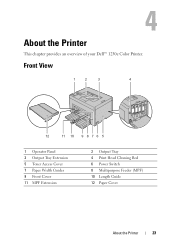
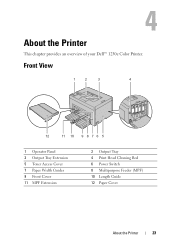
4
About the Printer
This chapter provides an overview of your Dell™ 1250c Color Printer. Front View
1
2
3
4
12
11 10 9 8 7 6 5
1 Operator Panel 3 Output Tray Extension 5 Toner Access Cover 7 Paper Width Guides 9 Front Cover 11 MPF Extension
2 Output Tray 4 Print Head Cleaning Rod 6 Power Switch 8 Multipurpose Feeder (MPF) 10 Length Guide 12 Paper Cover
About the Printer
23
User's Guide - Page 72
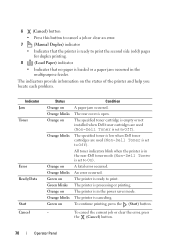
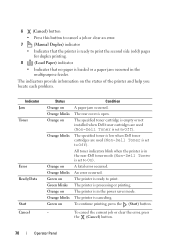
... toner indicators blink when the printer is in the non-Dell toner mode (Non-Dell Toner is set to Off). An error occurred.
The rear cover is in the multipurpose feeder. The specified toner cartridge is empty or not installed when Dell toner cartridges are used (Non-Dell Toner is set to Off). The printer is open.
A fatal error occurred. The printer is processing or printing...
User's Guide - Page 76
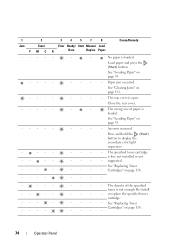
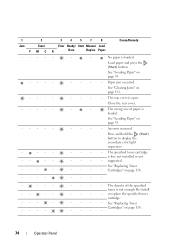
... Ready/ Start Manual Load
K
Data
Duplex Paper
-
-
- Press and hold the (Start) button to display the secondary error light sequences.
-
-
-
-
- See "Replacing Toner Cartridges" on page 35.
-
-
-
-
- or replace the specified toner
cartridge.
-
-
-
-
- See "Loading Paper" on page 118.
-
-
-
-
-
-
-
-
-
Close the rear cover.
-
-
-
See "Replacing...
User's Guide - Page 77
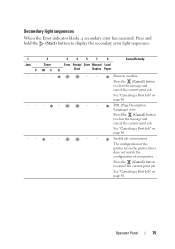
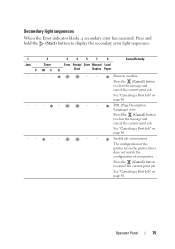
...) button to display the secondary error light sequences.
1 Jam
Y --
--
--
2 Toner MC --
-
-
3
4
5
7
8
Cause/Remedy
Error Ready/ Start Manual Load
K
Data
Duplex Paper
-
-
Press and hold the (Start) button to clear the message and cancel the current print job.
Invalid job environment
The configuration of your printer. See "Canceling a Print Job" on page 80...
User's Guide - Page 85
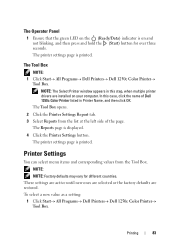
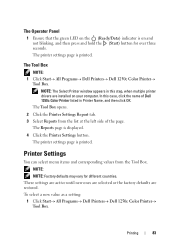
.../Data) indicator is printed. The printer settings page is on and not blinking, and then press and hold the (Start) button for different countries. The Tool Box opens. 2 Click the Printer Settings Report tab. 3 Select Reports from the Tool Box.
The Tool Box
NOTE: 1 Click Start All Programs Dell Printers Dell 1250c Color Printer
Tool Box...
User's Guide - Page 86
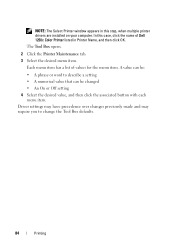
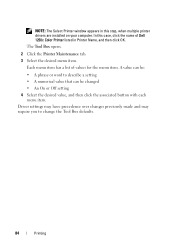
... Box defaults.
84
Printing A value can be changed • An On or Off setting 4 Select the desired value, and then click the associated button with each menu item. The Tool Box opens.
2 Click the Printer Maintenance tab. 3 Select the desired menu item. Each menu item has a list of Dell 1250c Color Printer listed in Printer Name, and then...
User's Guide - Page 95
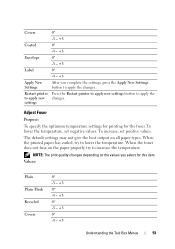
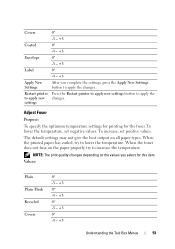
...to increase the temperature. Press the Restart printer to apply new settings button to apply the changes. To increase, set negative values. NOTE: The print quality changes depending on the values you ... Label Apply New Settings Restart printer to apply new settings
0* -3 - +3 0* -3 - +3 0* -3 - +3 0* -3 - +3 After you select for the fuser. When the toner does not fuse on all paper types.
User's Guide - Page 97
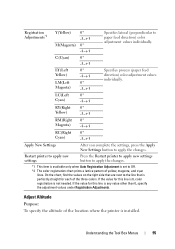
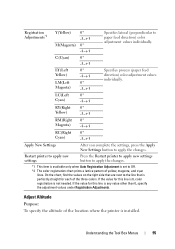
... not needed. Understanding the Tool Box Menus
95
Adjust Altitude
Purpose: To specify the altitude of the location where the printer is any value other than 0, specify the adjustment values under Registration Adjustments.
Restart printer to apply new settings
Press the Restart printer to apply new settings button to Off. *2 The color registration chart prints a lattice...
User's Guide - Page 100
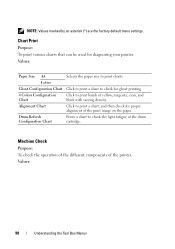
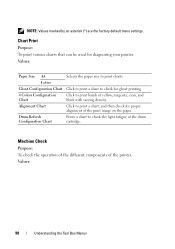
Prints a chart to check the light fatigue of yellow, magenta, cyan, and black with varying density.
Click to print a chart, and then check for diagnosing your printer. Values:
98
Understanding the Tool Box Menus Values:
Paper Size A4 Letter
Ghost Configuration Chart 4 Colors Configuration Chart Alignment Chart
Drum Refresh Configuration Chart
Selects the paper size to check for ...
User's Guide - Page 107
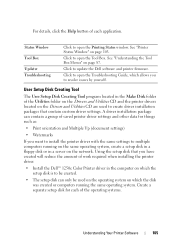
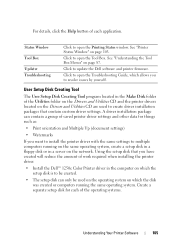
...have created will reduce the amount of work required when installing the printer driver. • Install the Dell™ 1250c Color Printer driver in a server on the network. User Setup Disk Creating....
Click to open the Troubleshooting Guide, which allows you want to install the printer driver with the same settings to open the Tool Box. Click to open the Printing Status window. ...
User's Guide - Page 120
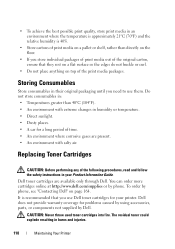
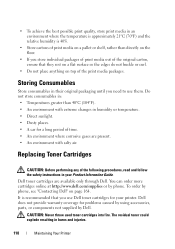
...; If you store individual packages of print media out of the following procedures, read and follow the safety instructions in your printer. Dell toner cartridges are present. • An ...Dell. Dell does not provide warranty coverage for a long period of the print media packages. Storing Consumables
Store consumables in their original packaging until you need to use Dell toner...
User's Guide - Page 129
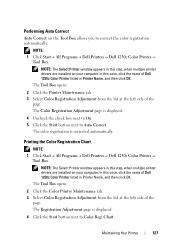
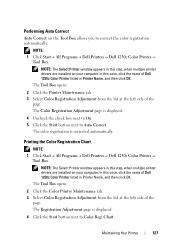
... this case, click the name of Dell 1250c Color Printer listed in this step, when multiple printer drivers are installed on your computer. The color registration is displayed. 4 Uncheck the check box next to On. 5 Click the Start button next to Color Regi Chart. The Tool Box opens. 2 Click the Color Printer Maintenance tab. 3 Select Color Registration Adjustment from the list at...
User's Guide - Page 130
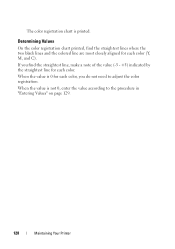
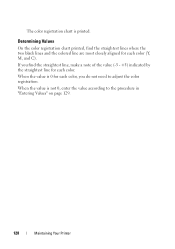
... straightest line for each color. When the value is 0 for each color, you find the straightest lines where the two black lines and the colored line are most closely aligned for each color (Y, M, and C). If you do not need to the procedure in "Entering Values" on page 129.
128
Maintaining Your Printer The color registration chart is...
User's Guide - Page 132
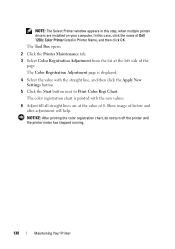
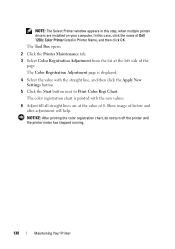
... Start button next to Print Color Regi Chart. The color registration chart is displayed.
4 Select the value with the new values.
6 Adjust till all straight lines are installed on your computer. Show image of the
page. In this case, click the name of Dell 1250c Color Printer listed in this step, when multiple printer drivers are at the...
User's Guide - Page 153
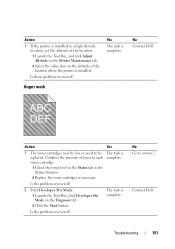
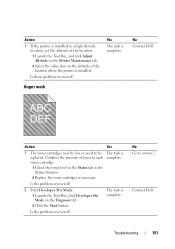
... them problem recovered?
Is the problem recovered? No Go to be low or need to action 2. Action 1 If the printer is installed in the Status Monitor. 2 Replace the toner cartridges as necessary.
Confirm the amount of toner in each toner cartridge. 1 Check the toner level in the Status tab in a high altitude
location, set the altitude of...
User's Guide - Page 173
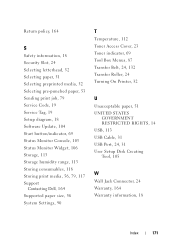
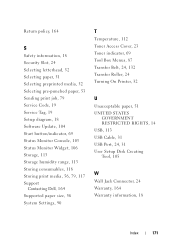
... paper, 51 Selecting preprinted media, 52 Selecting pre-punched paper, 53 Sending print job, 79 Service Code, 19 Service Tag, 19 Setup diagram, 18 Software...print media, 56, 79, 117 Support
Contacting Dell, 164 Supported paper size, 56 System Settings, 90
T
Temperature, 112 Toner Access Cover, 23 Toner indicator, 69 Tool Box Menus, 87 Transfer Belt, 24, 132 Transfer Roller, 24 Turning On Printer...
Similar Questions
Dell 1250c. The Error Light (!) Is Flashing. It Does Not Print. Daignostic In Ma
(Posted by cjbearup 8 years ago)
The Light Is Flashing And It Does Not Allow Me To Print
(Posted by annabrozekuni 11 years ago)

