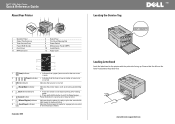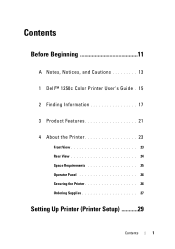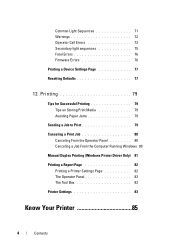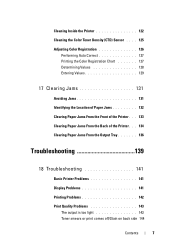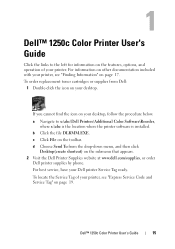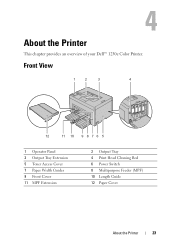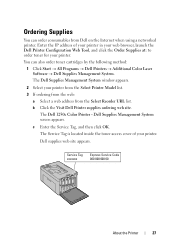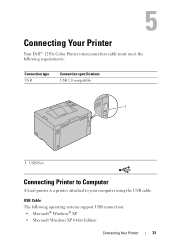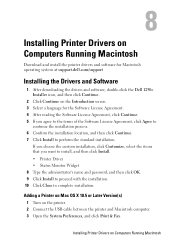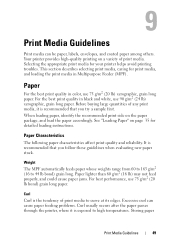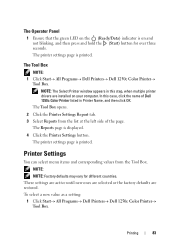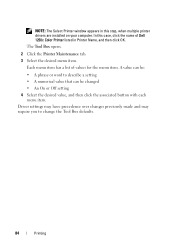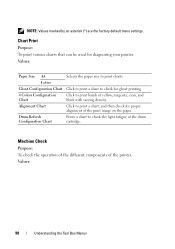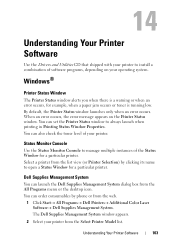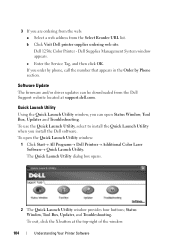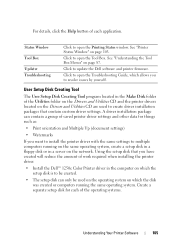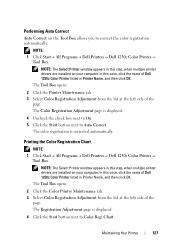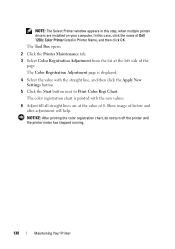Dell 1250c Color Support Question
Find answers below for this question about Dell 1250c Color.Need a Dell 1250c Color manual? We have 3 online manuals for this item!
Question posted by annabrozekuni on June 7th, 2012
The Light Is Flashing And It Does Not Allow Me To Print
Current Answers
Answer #1: Posted by NiranjanvijaykumarAtDell on June 13th, 2012 4:49 AM
I am from Dell Social Media and Community.
If the Lights are flashing, its a diagnostic indicator for the non functionality.
Follow the link below for the users guide for your printer.
On page 71 you will find the option to Understand the Operator Panel Lights
http://www.mustekasetti.com/filemanager/productfiled/9018file1Upload.pdf
You can associate the diagnostic indicator to the error and resolve the issue.
Let me know if this was helpful or not. I will be glad to assist you further.
Dell-Niranjan
NiranjanAtDell
Dell Inc
Related Dell 1250c Color Manual Pages
Similar Questions
Replaced black ink cart it won't allow printing without placing color ink too
When I check the print queue and then open the "Printer and All Faxes: on the blue top banner next t...