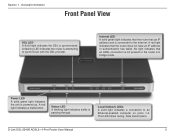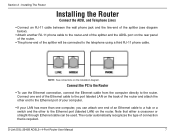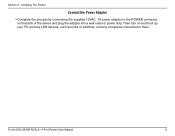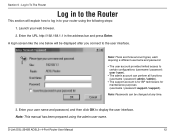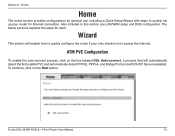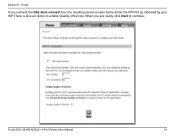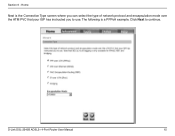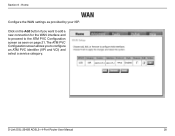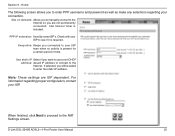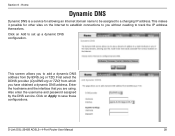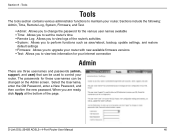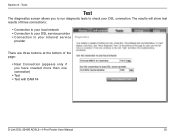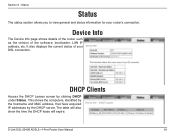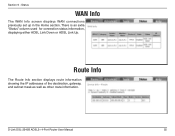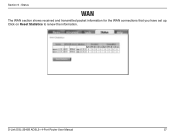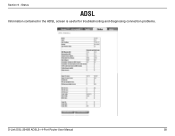D-Link DSL-2540B Support Question
Find answers below for this question about D-Link DSL-2540B - ADSL2/2+ Modem With EN Router.Need a D-Link DSL-2540B manual? We have 1 online manual for this item!
Question posted by mb06vans11 on November 13th, 2013
D-link Dsl-2540b Modem To Century Link Connection Issues
My 2540b modem keeps reporting 8/38 (the connection for my Century Link ISP) is already in use, even after setting up with the Century Link modem username and password. The Century Link modem's remote gateway address is 71.3.96.1. Is that what I need to use for the 2540?
Current Answers
Related D-Link DSL-2540B Manual Pages
Similar Questions
Can't Login. Admin & Password Blank Doesn't Work. Admin Locked
(Posted by jgshirl 8 years ago)
Connection Issue
How can I skip the Username/Password setting as the Broadband Provider box does not require such? So...
How can I skip the Username/Password setting as the Broadband Provider box does not require such? So...
(Posted by info57457 10 years ago)
No Internet Connection
does not detect interent adapter at installation
does not detect interent adapter at installation
(Posted by gmdrawbridge 12 years ago)
How Do I Set Up A D-link Dsl 2540b Modem With A Static Ip Address
The dsl2540b instruction manual and user manual and the built in wizards or help functions do not me...
The dsl2540b instruction manual and user manual and the built in wizards or help functions do not me...
(Posted by dewar 12 years ago)
Change Default Ip Address Of Dsl-2730b
Hi I am trying to change my default ip address on my dsl-2730b adsl wireless modem/router can you pl...
Hi I am trying to change my default ip address on my dsl-2730b adsl wireless modem/router can you pl...
(Posted by bassmanwa 13 years ago)