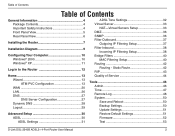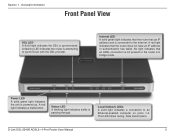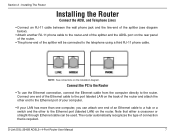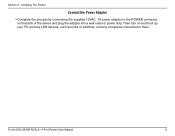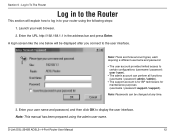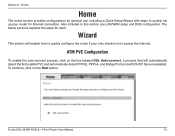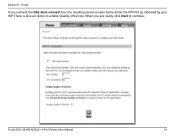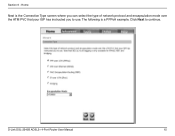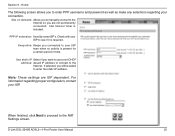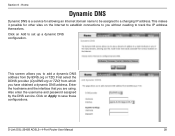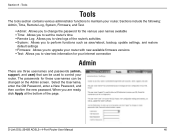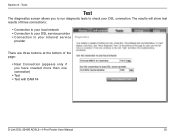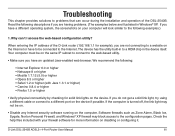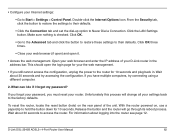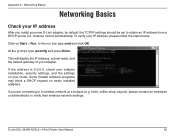D-Link DSL-2540B Support Question
Find answers below for this question about D-Link DSL-2540B - ADSL2/2+ Modem With EN Router.Need a D-Link DSL-2540B manual? We have 1 online manual for this item!
Question posted by gmdrawbridge on September 25th, 2011
No Internet Connection
does not detect interent adapter at installation
Current Answers
Related D-Link DSL-2540B Manual Pages
Similar Questions
D-link Dsl-2540b Modem To Century Link Connection Issues
My 2540b modem keeps reporting 8/38 (the connection for my Century Link ISP) is already in use, even...
My 2540b modem keeps reporting 8/38 (the connection for my Century Link ISP) is already in use, even...
(Posted by mb06vans11 10 years ago)
How Do I Set Up A D-link Dsl 2540b Modem With A Static Ip Address
The dsl2540b instruction manual and user manual and the built in wizards or help functions do not me...
The dsl2540b instruction manual and user manual and the built in wizards or help functions do not me...
(Posted by dewar 12 years ago)
D-link Router, Lose Internet Connections On Ipad.
(Posted by Judyhgum 12 years ago)
Change Default Ip Address Of Dsl-2730b
Hi I am trying to change my default ip address on my dsl-2730b adsl wireless modem/router can you pl...
Hi I am trying to change my default ip address on my dsl-2730b adsl wireless modem/router can you pl...
(Posted by bassmanwa 13 years ago)