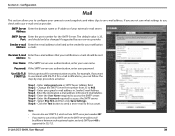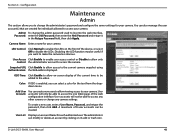D-Link DCS-5009L Support Question
Find answers below for this question about D-Link DCS-5009L.Need a D-Link DCS-5009L manual? We have 3 online manuals for this item!
Question posted by getgarlicllc on June 9th, 2023
How Can I Find The Password On My Camera
Current Answers
Answer #1: Posted by SonuKumar on June 9th, 2023 10:22 PM
Default username: admin Default password: leave it blank (no password)
Please note that it's crucial to change the default password for security reasons once you log in to the camera's web interface. Leaving the password as blank or using the default password can leave your device vulnerable to unauthorized access.
Please respond to my effort to provide you with the best possible solution by using the "Acceptable Solution" and/or the "Helpful" buttons when the answer has proven to be helpful.
Regards,
Sonu
Your search handyman for all e-support needs!!
Answer #2: Posted by Thehelpfulowl on June 17th, 2023 4:34 AM
Start by locating the power button on the audio system. It is usually located on the front panel or the top surface of the unit.
Press and hold the power button for about 10-15 seconds. This action will force the audio system to power off completely.
After turning off the system, unplug the power cord from the electrical outlet. Leave it unplugged for at least 1-2 minutes. This step allows the system to discharge any residual power and reset its internal components.
While the system is unplugged, you can also disconnect any external devices or cables connected to the audio system.
After the waiting period, plug the power cord back into the electrical outlet securely.
Press the power button again to turn on the Panasonic SC-CMAX5 audio system.
By following these steps, you have performed a reset or reboot of the audio system. It allows the system to start fresh and can often resolve minor issues or glitches that you may be experiencing.
Please keep in mind that these instructions are general guidelines for resetting the Panasonic SC-CMAX5 audio system. The specific steps and button placements may vary slightly depending on the exact model and design of your audio system. If you have the user manual available, it's always a good idea to refer to it for precise instructions tailored to your specific model.
I hope this helps you in resetting or rebooting your Panasonic SC-CMAX5 audio system successfully. If you continue to experience any issues, it may be helpful to reach out to Panasonic's customer support for further assistance.
Related D-Link DCS-5009L Manual Pages
Similar Questions
my d link camera DCS5030L connecting password (default) don't match
how to connect system with ip camera dcs-2102 icant connect with via ip i have also reset camera but...
I have a Dlink system consisting of a router DIR 817LW and 2-DCS 5009L cameras that were working fin...
I tried using the username and password that I use in the salon, but it is not working? I have the c...