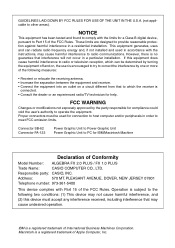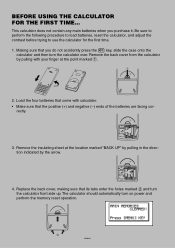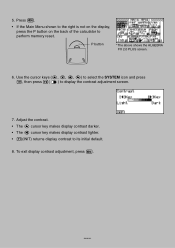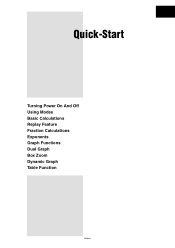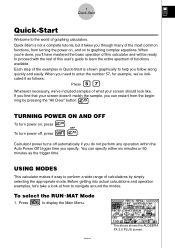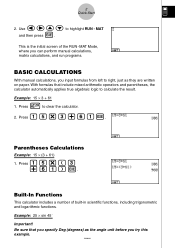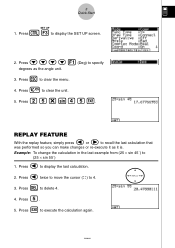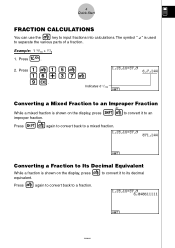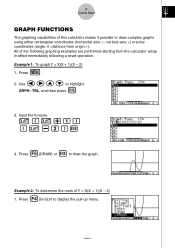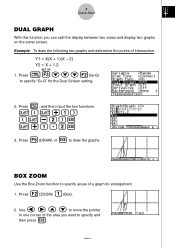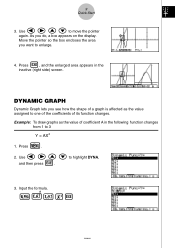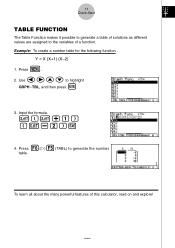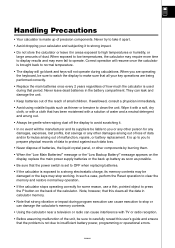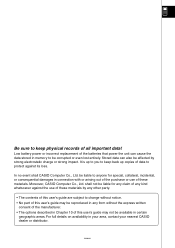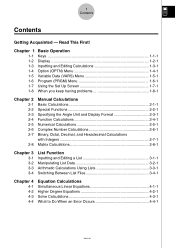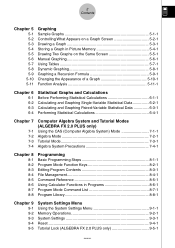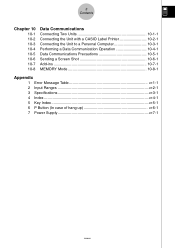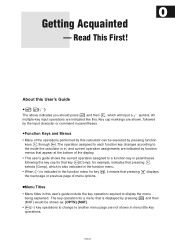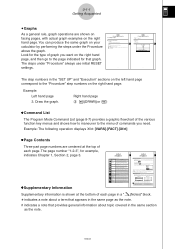Casio FX 2.0 Support Question
Find answers below for this question about Casio FX 2.0 - Algebra FX 2.0 Graphing Calculator.Need a Casio FX 2.0 manual? We have 1 online manual for this item!
Question posted by mamaghanifarmohammad on November 24th, 2015
How Interpolation With Casio Algebra Fx2
How Interpolation With Casio Algebra Fx2
Current Answers
Answer #1: Posted by TommyKervz on November 24th, 2015 2:54 PM
See the video below for instructions
https://www.youtube.com/watch?v=rCVM6RWMjQ4
You may also download the user manual here http://www.manualslib.com/manual/458783/Casio-Algebra-Fx-2-0.html for operation.
Related Casio FX 2.0 Manual Pages
Similar Questions
Programming Calculator
help me to profesional programs code of casio calculator algebra fx2.0 pluss !!!
help me to profesional programs code of casio calculator algebra fx2.0 pluss !!!
(Posted by sasansasan076 7 years ago)
How To Adding Two Polar With Algebra Fx 2.0 Graphing Calculator
(Posted by nadershadmehr8 9 years ago)
Casio Fx-cg10 Graphing Calculator How To Graph An Absolute Value Function
(Posted by ADEzophar 10 years ago)
Max/min In A Fx2.0
How to get the maximum/minimum of two numbers using a CASIO Algebra FX 2.0?
How to get the maximum/minimum of two numbers using a CASIO Algebra FX 2.0?
(Posted by pmartins 10 years ago)