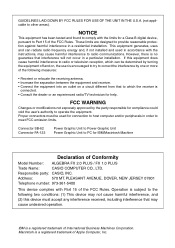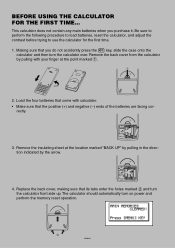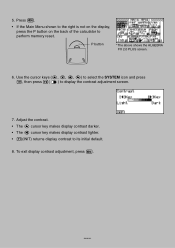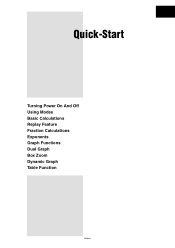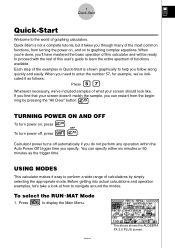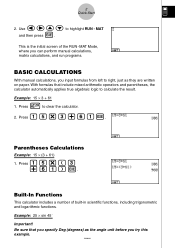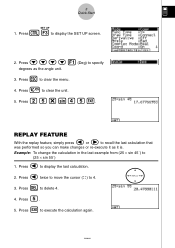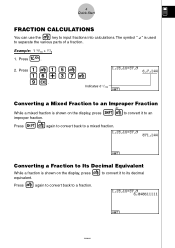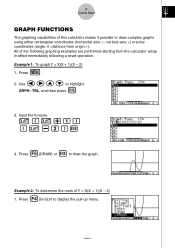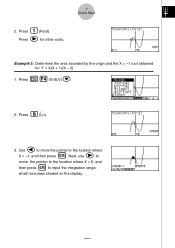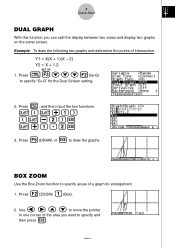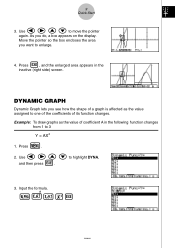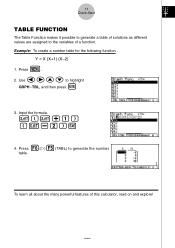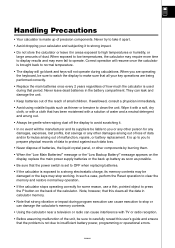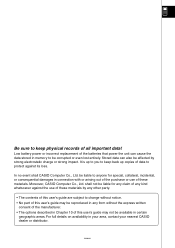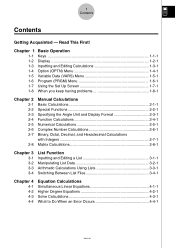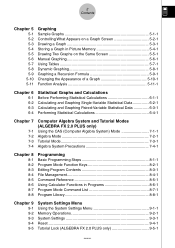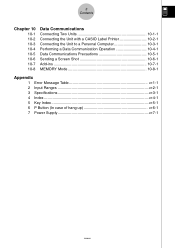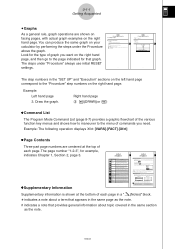Casio FX 2.0 Support Question
Find answers below for this question about Casio FX 2.0 - Algebra FX 2.0 Graphing Calculator.Need a Casio FX 2.0 manual? We have 1 online manual for this item!
Question posted by pmartins on August 19th, 2013
Max/min In A Fx2.0
How to get the maximum/minimum of two numbers using a CASIO Algebra FX 2.0?
Current Answers
Related Casio FX 2.0 Manual Pages
Similar Questions
How Interpolation With Casio Algebra Fx2
How Interpolation With Casio Algebra Fx2
How Interpolation With Casio Algebra Fx2
(Posted by mamaghanifarmohammad 8 years ago)
How To Adding Two Polar With Algebra Fx 2.0 Graphing Calculator
(Posted by nadershadmehr8 9 years ago)
Calculator Fx-cg 20
the machine did not give any response and stayed at the language selection screen after turn on.
the machine did not give any response and stayed at the language selection screen after turn on.
(Posted by hanman 9 years ago)
Casio Graphing Calculator Fx-9750gii How To Put In Degree Mode
(Posted by highgFishf 9 years ago)