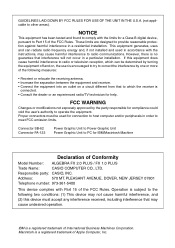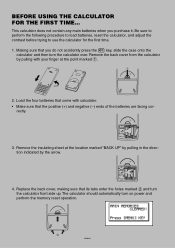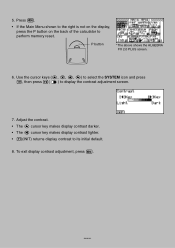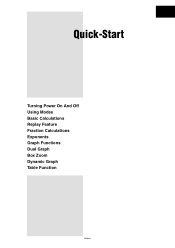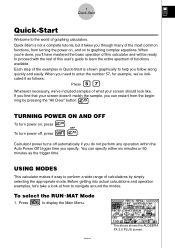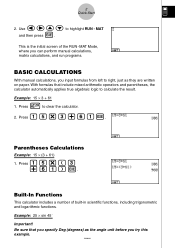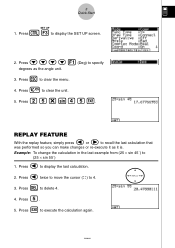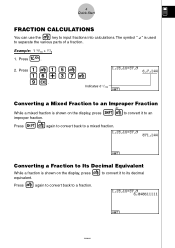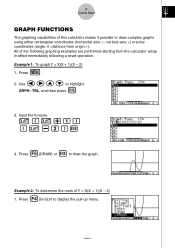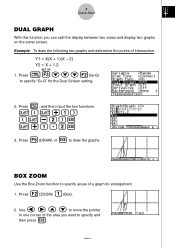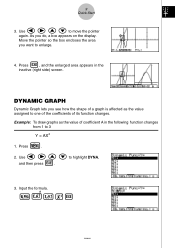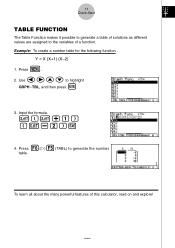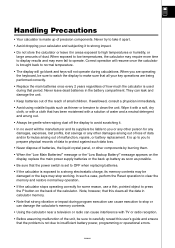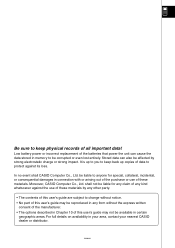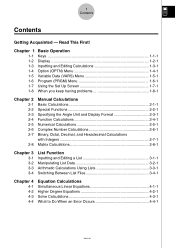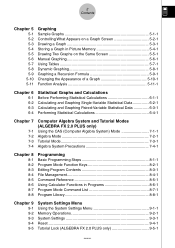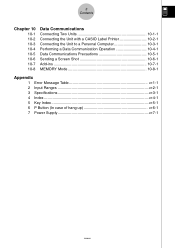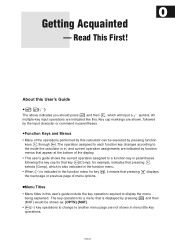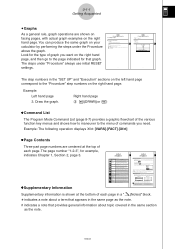Casio FX 2.0 Support Question
Find answers below for this question about Casio FX 2.0 - Algebra FX 2.0 Graphing Calculator.Need a Casio FX 2.0 manual? We have 1 online manual for this item!
Question posted by sasansasan076 on March 30th, 2017
Programming Calculator
Current Answers
Answer #1: Posted by BusterDoogen on March 30th, 2017 8:14 AM
I hope this is helpful to you!
Please respond to my effort to provide you with the best possible solution by using the "Acceptable Solution" and/or the "Helpful" buttons when the answer has proven to be helpful. Please feel free to submit further info for your question, if a solution was not provided. I appreciate the opportunity to serve you!
Related Casio FX 2.0 Manual Pages
Similar Questions
I need to program my calculator and i don't do, I need help
How Interpolation With Casio Algebra Fx2
the machine did not give any response and stayed at the language selection screen after turn on.
fx 991ms is programable calculator or not?