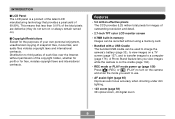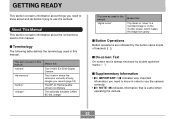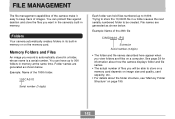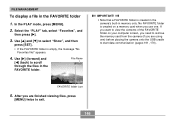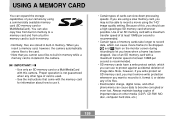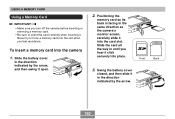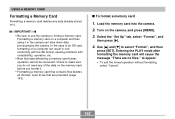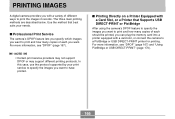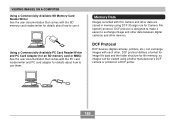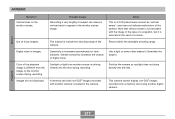Casio EX-Z500 Support Question
Find answers below for this question about Casio EX-Z500 - EXILIM Digital Camera.Need a Casio EX-Z500 manual? We have 1 online manual for this item!
Question posted by j300jtw on August 31st, 2012
How Large A Memory Card Can You Put In
The person who posted this question about this Casio product did not include a detailed explanation. Please use the "Request More Information" button to the right if more details would help you to answer this question.
Current Answers
Related Casio EX-Z500 Manual Pages
Similar Questions
Memory Card.
It goes black each time I put the memory card in, am I doing something wrong?
It goes black each time I put the memory card in, am I doing something wrong?
(Posted by wna92i 11 years ago)
How Do I Get My Toshiba 4gb Sdhc Class4 Memory Card To Work?
What is the best sd card for this camera
What is the best sd card for this camera
(Posted by droeaddict 12 years ago)
Memory Card
my camera keeps saying my memory card is locked. but it is not locked when I put it in my camera.. W...
my camera keeps saying my memory card is locked. but it is not locked when I put it in my camera.. W...
(Posted by shortstuff372 12 years ago)