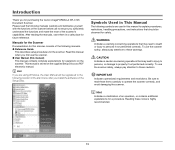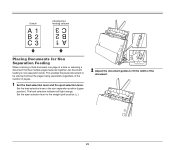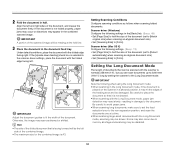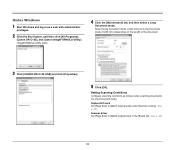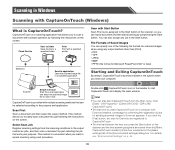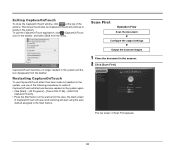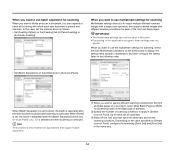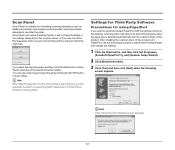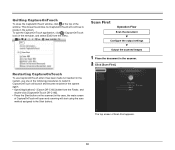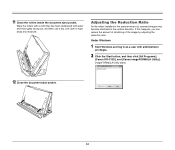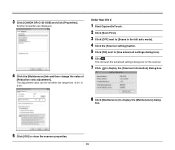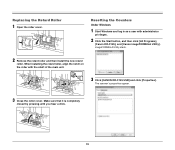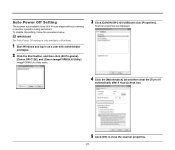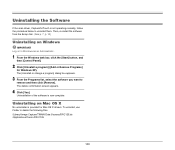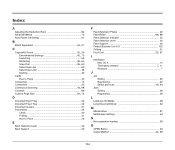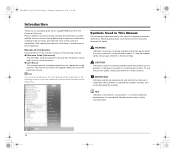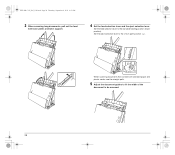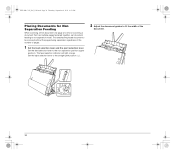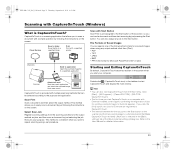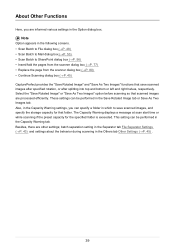Canon imageFORMULA DR-C125 Document Scanner Support Question
Find answers below for this question about Canon imageFORMULA DR-C125 Document Scanner.Need a Canon imageFORMULA DR-C125 Document Scanner manual? We have 3 online manuals for this item!
Question posted by sdevtmsatara on June 9th, 2014
Pl Guide About Batch Separation Process, In Canon Dr-c125forscanning Documents.
pl guide about batch separation process, in Canon DR-C125forscanning documents.
Current Answers
Answer #1: Posted by TechSupport101 on June 24th, 2014 9:07 AM
Hi. Do see pages 49 & 57 of the Operating Guide here http://www.helpowl.com/manuals/Canon/imageFORMULADRC125DocumentScanner/119524 for more on Batch Separation settings.
Related Canon imageFORMULA DR-C125 Document Scanner Manual Pages
Similar Questions
Requirment For Separationon Canon Imageformula Dr-c125 Document Scanner Of Batc
We have purchased yhr scanner canon DR-C125 for the batchs scanning , The batch separation option in...
We have purchased yhr scanner canon DR-C125 for the batchs scanning , The batch separation option in...
(Posted by sdevtmsatara 9 years ago)
There Is A Batch Separation Problem In Canon Dr-c125 Document Scanner.
(Posted by sdevtmsatara 9 years ago)
Scanning Batch Of Documents, Those With Larger Margins Are Cut Off At Edges
not consistent within a single batch of documents, what makes individual pages scan with different r...
not consistent within a single batch of documents, what makes individual pages scan with different r...
(Posted by lsdavenport 10 years ago)
Canon Dr-3080c And 30870cii Support Manual
Please, we have close to 25 Canon DR 3080C and 3080CII scaners. These are 2 - 4 years old and we nee...
Please, we have close to 25 Canon DR 3080C and 3080CII scaners. These are 2 - 4 years old and we nee...
(Posted by jramosvi 11 years ago)
Install Captureontouch For Canon Dr-c125;
Cann't install CaptureOnTouch for Canon DR-C125 from CD; only Canon image formular utility
Cann't install CaptureOnTouch for Canon DR-C125 from CD; only Canon image formular utility
(Posted by schumacherwilfried 11 years ago)