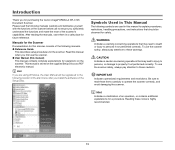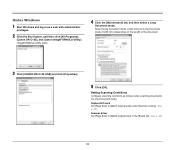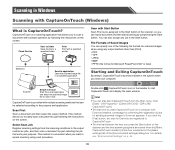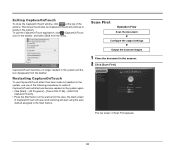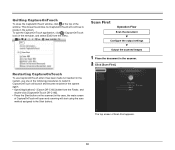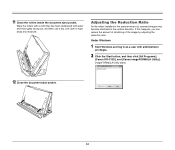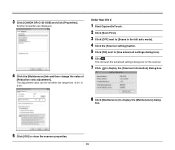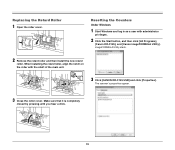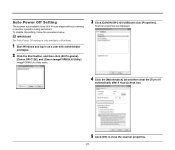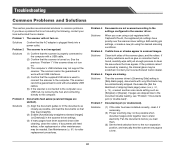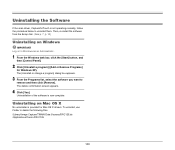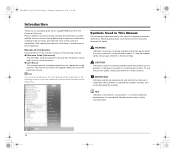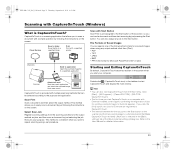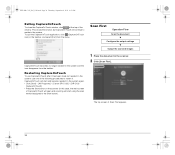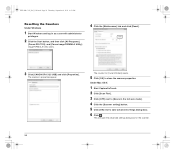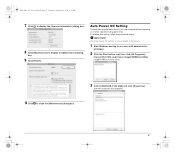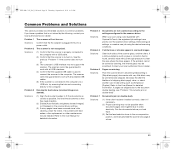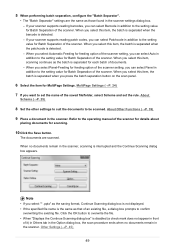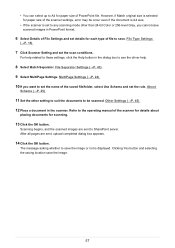Canon imageFORMULA DR-C125 Document Scanner Support Question
Find answers below for this question about Canon imageFORMULA DR-C125 Document Scanner.Need a Canon imageFORMULA DR-C125 Document Scanner manual? We have 3 online manuals for this item!
Question posted by sdevtmsatara on June 12th, 2014
There Is A Batch Separation Problem In Canon Dr-c125 Document Scanner.
The person who posted this question about this Canon product did not include a detailed explanation. Please use the "Request More Information" button to the right if more details would help you to answer this question.
Current Answers
Answer #1: Posted by TechSupport101 on June 24th, 2014 9:06 AM
Hi. Yes, see pages 49 & 57 of the Operating Guide here http://www.helpowl.com/manuals/Canon/imageFORMULADRC125DocumentScanner/119524
Related Canon imageFORMULA DR-C125 Document Scanner Manual Pages
Similar Questions
Requirment For Separationon Canon Imageformula Dr-c125 Document Scanner Of Batc
We have purchased yhr scanner canon DR-C125 for the batchs scanning , The batch separation option in...
We have purchased yhr scanner canon DR-C125 for the batchs scanning , The batch separation option in...
(Posted by sdevtmsatara 9 years ago)
Pl Guide About Batch Separation Process, In Canon Dr-c125forscanning Documents.
pl guide about batch separation process, in Canon DR-C125forscanning documents.
pl guide about batch separation process, in Canon DR-C125forscanning documents.
(Posted by sdevtmsatara 9 years ago)
Imageformula Dr-7550c Production Scanner When To Replace Rollers
(Posted by scvane 10 years ago)
Dr-9050c Model Scanner Price
Dear Sir, Please provide to us the scanner Model Number DR-9050C scanner price. Thanks M.Aslam Sa...
Dear Sir, Please provide to us the scanner Model Number DR-9050C scanner price. Thanks M.Aslam Sa...
(Posted by masalimi 11 years ago)
Install Captureontouch For Canon Dr-c125;
Cann't install CaptureOnTouch for Canon DR-C125 from CD; only Canon image formular utility
Cann't install CaptureOnTouch for Canon DR-C125 from CD; only Canon image formular utility
(Posted by schumacherwilfried 11 years ago)