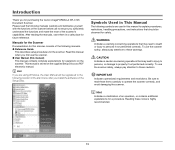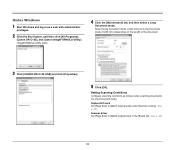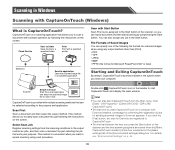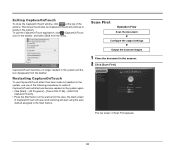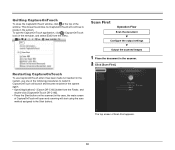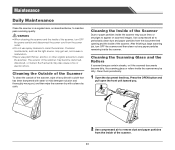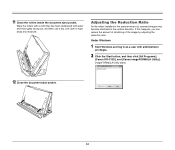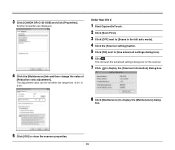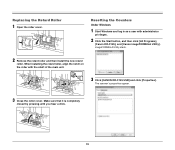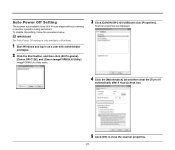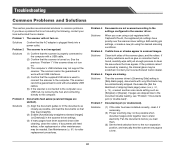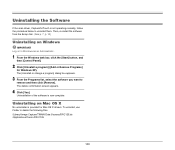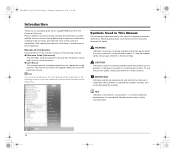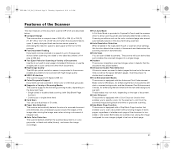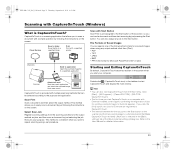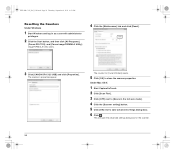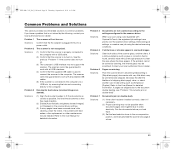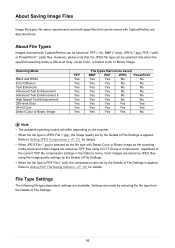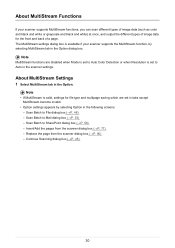Canon imageFORMULA DR-C125 Document Scanner Support Question
Find answers below for this question about Canon imageFORMULA DR-C125 Document Scanner.Need a Canon imageFORMULA DR-C125 Document Scanner manual? We have 3 online manuals for this item!
Question posted by schumacherwilfried on August 1st, 2012
Install Captureontouch For Canon Dr-c125;
Cann't install CaptureOnTouch for Canon DR-C125 from CD; only Canon image formular utility
Current Answers
Related Canon imageFORMULA DR-C125 Document Scanner Manual Pages
Similar Questions
Requirment For Separationon Canon Imageformula Dr-c125 Document Scanner Of Batc
We have purchased yhr scanner canon DR-C125 for the batchs scanning , The batch separation option in...
We have purchased yhr scanner canon DR-C125 for the batchs scanning , The batch separation option in...
(Posted by sdevtmsatara 9 years ago)
There Is A Batch Separation Problem In Canon Dr-c125 Document Scanner.
(Posted by sdevtmsatara 9 years ago)
Pl Guide About Batch Separation Process, In Canon Dr-c125forscanning Documents.
pl guide about batch separation process, in Canon DR-C125forscanning documents.
pl guide about batch separation process, in Canon DR-C125forscanning documents.
(Posted by sdevtmsatara 9 years ago)
Setup Issues
Have just purchased scanner to use on portable laptop which has no cd rom. Can I get installation in...
Have just purchased scanner to use on portable laptop which has no cd rom. Can I get installation in...
(Posted by geocbt 12 years ago)