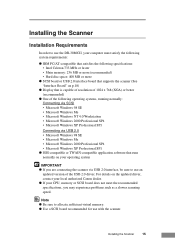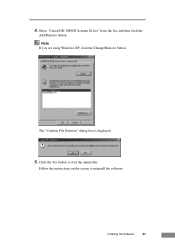Canon DR-3080CII Support and Manuals
Get Help and Manuals for this Canon item

View All Support Options Below
Free Canon DR-3080CII manuals!
Problems with Canon DR-3080CII?
Ask a Question
Free Canon DR-3080CII manuals!
Problems with Canon DR-3080CII?
Ask a Question
Most Recent Canon DR-3080CII Questions
Canon Dr-3080cii Scanner
Good Day,I have misplace my disc; can I still add this on my computer without the disc.Can you pleas...
Good Day,I have misplace my disc; can I still add this on my computer without the disc.Can you pleas...
(Posted by AngelicaCarpenter 8 years ago)
Is There Any Thing I Can Do To Get My Cannon Scanner To Work With My Windows 7
(Posted by 1cmmayer84310 9 years ago)
Canon Dr-3080cii You Need A Wia Driver To Install
(Posted by Daph 9 years ago)
Dr3080cii You Need A Wia Driver
(Posted by lajho 9 years ago)
Is There Software For The Canon Dr3080cii
(Posted by SUNpri 9 years ago)
Canon DR-3080CII Videos
Popular Canon DR-3080CII Manual Pages
Canon DR-3080CII Reviews
We have not received any reviews for Canon yet.