Canon DR-3080CII Support Question
Find answers below for this question about Canon DR-3080CII.Need a Canon DR-3080CII manual? We have 1 online manual for this item!
Question posted by lajho on June 17th, 2014
Dr3080cii You Need A Wia Driver
The person who posted this question about this Canon product did not include a detailed explanation. Please use the "Request More Information" button to the right if more details would help you to answer this question.
Current Answers
There are currently no answers that have been posted for this question.
Be the first to post an answer! Remember that you can earn up to 1,100 points for every answer you submit. The better the quality of your answer, the better chance it has to be accepted.
Be the first to post an answer! Remember that you can earn up to 1,100 points for every answer you submit. The better the quality of your answer, the better chance it has to be accepted.
Related Canon DR-3080CII Manual Pages
User Manual - Page 2


... circuit different from digital apparatus as computers, monitors, printers, fax machines, copiers and Scanners. RÈGLEMENT SUR LE BROUILLAGE RADIOÉLECTRIQUE (For 120 V models) Cet ... sowie in the manual.
Reorient or relocate the receiving antenna. -
MODEL NAMES Model DR-3080CII is encouraged to try to model M11037.
No. (516)328-5600
RADIO INTERFERENCE REGULATIONS...
User Manual - Page 3
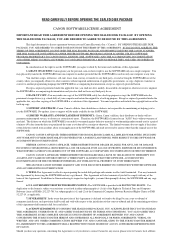
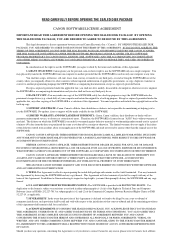
... DO NOT AGREE TO THE TERMS OF THIS AGREEMENT, DO NOT OPEN THE SEALED DISK PACKAGE AND PROMPTLY RETURN THE CANON SCANNER, THE DISK PACKAGE CONTAINING SCANNER DRIVER SOFTWARE PROGRAMS AND/OR SCANNER UTILITY SOFTWARE PROGRAM PROPRIETARY TO CANON OR ITS LICENSOR (THE "SOFTWARE") AND THE ACCOMPANYING DOCUMENTATION AND OTHER ITEMS TO THE PLACE...
User Manual - Page 4


... United States and/or
other countries. • ISIS is prohibited, except when done for purchasing the Canon DR-3080CII scanner.
CAUTION
Be aware of CANON ELECTRONICS INC. Preface
Thank you fully understand how to use the scanner correctly. registered mark. • Adobe is the registered trademark of their respective companies. Copyright Copyright 2004 by...
User Manual - Page 6


... 4
Before Using the Scanner 5
To Ensure Safe Operation 5 Installation Location 5 Power ...6 Moving the Scanner 6 Notes on Normal Handling 7 Notes Concerning Disposal 8
Features of the DR-3080CII 9 Checking the Packing ... Recognizing the Scanner 23 Turning the Power Off 25
Installing the Software 26
Installing the ISIS/TWAIN Driver 26 Uninstalling the ISIS/TWAIN Driver 29 Installing ...
User Manual - Page 11


...DR-3080CII
The main features of the DR-3080CII scanner are listed below.
■ Fast Document Feeding Although the scanner is compact, it can rapidly scan up to forty A4 sheets (both sides) per minute, and can scan documents ranging in size from business cards to B4 size documents.
■ Compact Size The scanner...the ISIS/TWAIN driver.)
■ Advanced Text Enhancement The scanner is equipped ...
User Manual - Page 12


... brightness of a pre-scanned image and then sends the adjusted image to the application software, without needing to scan the document again. (This function is implemented by the ISIS/TWAIN driver.)
■ Auto Start The scanner is equipped with an auto start function that automatically initiates scanning when a document is placed in the...
User Manual - Page 17
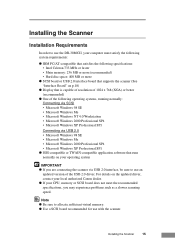
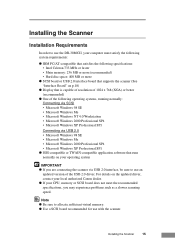
Installing the Scanner
15 Installing the Scanner
Installation Requirements
In order to use the DR-3080CII, your computer must satisfy the following system requirements...9679; SCSI board or USB 2.0 interface board that supports the scanner (See "Interface Board" on p.18)
● Display that runs normally on the updated driver, contact your local authorized Canon dealer. ● If your ...
User Manual - Page 18


● After checking the shape of the connectors on the application software that you are using, the device driver provided may not operate, or you may not be able to the scanner and SCSI device, purchase a SCSI cable with the right combination of SCSI board that you will be using are using should...
User Manual - Page 20


... DR-3080CII passed the Hi-Speed USB 2.0 certification test. However,
when you are two types of interface boards. There are using is needed to connect the scanner to your computer, please refer
to the computer user's guide and follow the instructions provided
USB 2.0 Interface Board
When connecting the scanner via SCSI, verify that the USB driver...
User Manual - Page 21


... a SCSI cable with a 50-pin half-pitch (pin type) SCSI
connector. • After checking the shape of connectors.
DR-3080CII
SCSI Device
Computer
SCSI Cable
50-Pin Half-Pitch (Pin Type)
Installing the Scanner
19 Connecting via USB. Choose whichever format is equipped with the right combination of the SCSI connector on once...
User Manual - Page 23


... Hi-Speed USB 2.0 certification test. However,
when you are using is Windows NT, the connection via SCSI. ● When using the DR-3080CII with Windows NT, be sure to use the scanner with a personal computer equipped with USB 2.0.
Connecting via USB
USB interface connection • Be sure to use the USB cable bundled...
User Manual - Page 25


... Hardware Wizard" dialog box appears.
1. Select "Specify a location", type "D:\INF" (where "D" is on, immediately turn the scanner on your PC after connecting this scanner to your local authorized Canon dealer or service representative to install the scanner driver. Click the Finish button. Click the Next button. 6. The power switch is on the screen to...
User Manual - Page 27


...; When connecting the DR-3080CII via USB. IMPORTANT ● The DR-3080CII is registered as "CANON DR-3080CII SCSI" or
"CANON DR-3080CII USB" in the "Imaging Device" directory. ● The displayed device name of the DR-3080CII differs depending on the
connection, via SCSI or via SCSI, turn the scanner on first, and
then turn the scanner off, press the power...
User Manual - Page 30


... tray after restarting Windows. Scan Panel
28
Installing the Software Canon DR-3080CII Help Online Help for the ISIS/TWAIN driver. (See "Using the ISIS/TWAIN Driver" on p.35)
DR-3080CII Shading Tool Use this tool to launch the scanning application. Use it to calibrate the scanner if scanned images contain lines or abnormal colors. (See p.62...
User Manual - Page 33
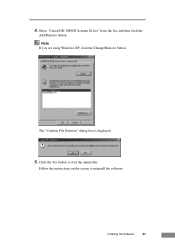
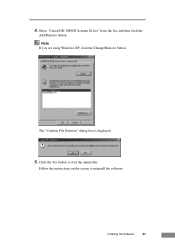
Installing the Software
31
Click the Yes button to uninstall the software. The "Confirm File Deletion" dialog box is displayed.
5.
Note If you are using Windows XP, click the Change/Remove button.
Select "Canon DR-3080CII Scanner Driver" from the list, and then click the
Add/Remove button. Follow the instructions on the screen to start the uninstaller. 4.
User Manual - Page 37


Canon DR-3080CII - Canon DR-3080CII Help, or click the Help button displayed in the dialog box.
Note The four patch code data files are [PATCH II (A4)], [PATCH II (LTR)], [PATCH T (A4)], [PATCH T (LTR)]. Programs (when using Windows XP, click All Programs) -
Using the Software
Using the ISIS/TWAIN Driver
The ISIS/TWAIN driver help , click...
User Manual - Page 50


...
48
Using the Scanner About Patch Code Sheets
Patch Code Sheets are data in Windows, and select [Programs] - [Canon DR-3080CII] - [PATCH ...X(XX)].
Note To open the Patch Code Sheets, an application that is used for separating files without interrupting scanning. For
details, also refer to use them. Note ● This section briefly describes how to the ISIS/TWAIN Driver...
User Manual - Page 63


... to install the scanner driver, See "Installing the ISIS/TWAIN Driver" on how to install the application software, refer to use a function of the DR-3080CII that the scanner driver or the application ... normally.
Check the scanning-related settings, such as described on page 55. The scanner driver or application software is too low. Clean the scanning glass and rollers as brightness ...
User Manual - Page 64


... the arrow pointing in Windows, select [Programs] - [Canon DR-3080CII] then click [DR-3080CII Shading Tool]. Follow the instructions on the screen to calibrate the scanner while the scanning glass is displayed. Locate the adjustment sheet (shading paper) that calibrating the scanner will permanently delete any existing calibration configuration. Adjustment sheet After loading the adjustment...
User Manual - Page 68
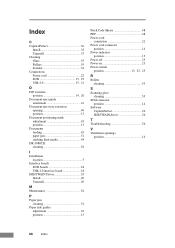
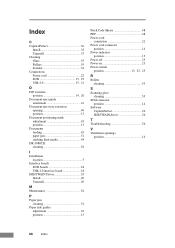
... 13 Document positioning mark adjustment 43 position 13 Documents feeding 43 paper jam 51 stacking limit marks 44 DR-3080CII cleaning 54
I Installation
location 5 Interface boards
SCSI boards 18 USB 2.0 interface board 18 ISIS/TWAIN Driver 35 Install 26 Uninstall 29
M Maintenance 54
P Paper jam
cleaning 51 Paper side guides
adjustment 43 position...
Similar Questions
I Need Wia Driver For Canon Imageformula Dr-7550c
(Posted by jassimassaad 3 years ago)
Need Wia Drivers For Canon Dr-2089c
Where can I get the wia drivers for my canon dr-2080c?
Where can I get the wia drivers for my canon dr-2080c?
(Posted by camedey 9 years ago)
You Need A Wia Driver To Use This Device Dr-3080cii
(Posted by hanaadia 10 years ago)
You Need A Wia Driver To Use This Device Canon Dr-3080cii
(Posted by Kiesjlarri 10 years ago)

