Canon DR-3080CII Support Question
Find answers below for this question about Canon DR-3080CII.Need a Canon DR-3080CII manual? We have 1 online manual for this item!
Question posted by Kiesjlarri on February 28th, 2014
You Need A Wia Driver To Use This Device Canon Dr-3080cii
The person who posted this question about this Canon product did not include a detailed explanation. Please use the "Request More Information" button to the right if more details would help you to answer this question.
Current Answers
There are currently no answers that have been posted for this question.
Be the first to post an answer! Remember that you can earn up to 1,100 points for every answer you submit. The better the quality of your answer, the better chance it has to be accepted.
Be the first to post an answer! Remember that you can earn up to 1,100 points for every answer you submit. The better the quality of your answer, the better chance it has to be accepted.
Related Canon DR-3080CII Manual Pages
User Manual - Page 2


...device, pursuant to comply with class B limits in the Interference-causing equipment standard entitled "Digital Apparatus", ICES-003 of products with the instructions, may cause undesired operation.
MODEL NAMES Model DR-3080CII... if not installed and used in which the receiver... Scanners. International ENERGY STAR® Office Equipment Program As an ENERGY STAR partner, Canon ...
User Manual - Page 3
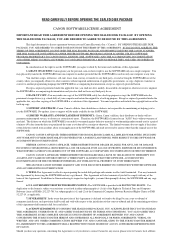
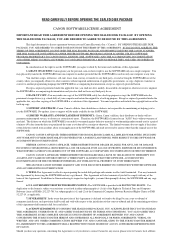
...SCANNER DRIVER SOFTWARE PROGRAMS AND/OR SCANNER UTILITY SOFTWARE PROGRAM PROPRIETARY TO CANON OR ITS LICENSOR (THE "SOFTWARE") AND THE ACCOMPANYING DOCUMENTATION AND OTHER ITEMS TO THE PLACE WHERE YOU OBTAINED THEM FOR A REFUND BEFORE THEY ARE USED...-up purpose or copy the SOFTWARE onto the permanent storage device (e.g. CANON, CANON'S AFFILIATE, THEIR DISTRIBUTOR OR DEALER SHALL HAVE NO OBLIGATION ...
User Manual - Page 4


... trademarks of Intel Corporation. • ENERGY STAR is a U.S. CAUTION
Be aware of the following points when using the scanner in order to ensure that you fully understand how to use the scanner correctly.
After you for purchasing the Canon DR-3080CII scanner. No part of this publication may be trademarks
and/or registered trademarks of their respective companies...
User Manual - Page 6


Table of Contents
Preface ...2
Notational Conventions 3
Table of Contents 4
Before Using the Scanner 5
To Ensure Safe Operation 5 Installation Location 5 Power ...6 Moving the Scanner 6 Notes on Normal Handling 7 Notes Concerning Disposal 8
Features of the DR-3080CII 9 Checking the Packing List 11
Removing the Protective Tape and Protective Sheet 12 Names and Functions of Parts 13
...
User Manual - Page 9


... cord that was provided with wet hands. ■ Do not use multi-outlet adapters to connect multiple devices to disassemble or modify this scanner. ■ Do not use flammable liquids to have the scanner serviced. ■ Do not drop, kick, or otherwise strike the scanner. Notes on Normal Handling
WARNING To avoid fire and electric shock...
User Manual - Page 11


Before Using the Scanner
9
Features of the DR-3080CII
The main features of the DR-3080CII scanner are listed below.
■ Fast Document Feeding Although the scanner is compact, it can rapidly ...the document was loaded askew. (This correction is made by the ISIS/TWAIN driver.)
■ Advanced Text Enhancement The scanner is equipped with an "Advanced Text Enhancement" mode that allows you to ...
User Manual - Page 17
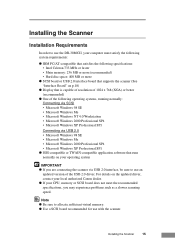
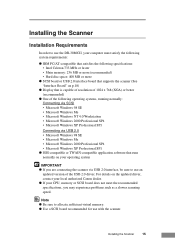
... TWAIN-compatible application software that runs normally on the updated driver, contact your local authorized Canon dealer. ● If your operating system
IMPORTANT ● If you may experience problems such as a slower scanning speed. Installing the Scanner
Installation Requirements
In order to use the DR-3080CII, your computer must satisfy the following system requirements:
● IBM...
User Manual - Page 20


... you are two types of interface boards. Note ● The DR-3080CII passed the Hi-Speed USB 2.0 certification test. These interface boards are using is one recommended for use with recommendations for use the scanner with a personal computer equipped with the scanner. SCSI Boards
When connecting the scanner via USB, verify that the USB 2.0 interface board you are...
User Manual - Page 21


... which you are two ways of connectors. DR-3080CII
SCSI Device
Computer
SCSI Cable
50-Pin Half-Pitch (Pin Type)
Installing the Scanner
19 IMPORTANT ● When the application is running, do not turn the scanner and the
PC on once again. Connecting the Scanner to Your PC
There are using your computer, via SCSI or via...
User Manual - Page 22
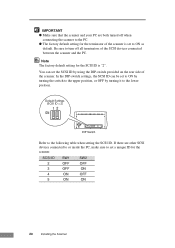
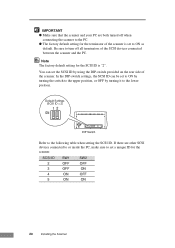
...turned off all terminators of the SCSI devices connected between the scanner and the PC. IMPORTANT ● Make sure that the scanner and your PC are other SCSI devices connected to or inside the PC, ...for the terminator of the scanner. You can be set to ON by turning the switch to the upper position, or OFF by using the DIP-switch provided on the rear side of the scanner is "2".
SCSI ID ...
User Manual - Page 23


... USB 2.0, be
sure to choose one verified for use with the scanner.(See "USB 2.0 Interface Board" on p.18)
Computer
USB Cable
DR-3080CII
Flat-Shaped Connector
Smaller SquareShaped Connector
IMPORTANT ● If the OS you use one compatible with USB 2.0. When using a USB hub, be sure to use the scanner with a personal computer equipped with Windows NT, be...
User Manual - Page 25


...device. (Recommended)." Load the setup disc into the computer's CD-ROM drive. 4. Click the Next button. 6. The power switch is on.
2.
Select "Search for the best driver for your local authorized Canon dealer or service representative to have the scanner... green, the scanner is located on the lower right front corner of the scanner.
Recognizing the Scanner
If you are using Windows 98,...
User Manual - Page 27


... seconds before turning the scanner back on. When having changed the connection, be used for an extended period of time, unplug the power cord for safety's sake.
1.
Turn off , press the power switch.
IMPORTANT ● The DR-3080CII is registered as "CANON DR-3080CII SCSI" or
"CANON DR-3080CII USB" in the "Imaging Device" directory. ● The displayed device name of the...
User Manual - Page 30


Canon DR-3080CII Help Online Help for the ISIS/TWAIN driver. (See "Using the ISIS/TWAIN Driver" on p.48)
Scan Panel The scan panel resides in the task tray after restarting Windows. Use it to calibrate the scanner if scanned images contain lines or abnormal colors. (See p.62)
PATCH x(xx) (Patch Code Sample Sheet) Patch Code Sheets are sheets...
User Manual - Page 33
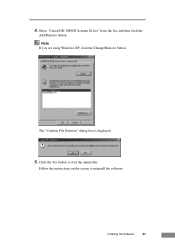
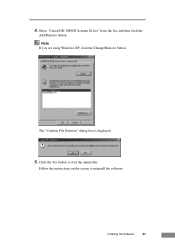
Follow the instructions on the screen to start the uninstaller.
Note If you are using Windows XP, click the Change/Remove button. The "Confirm File Deletion" dialog box is displayed.
5. Select "Canon DR-3080CII Scanner Driver" from the list, and then click the
Add/Remove button.
Installing the Software
31
Click the Yes button to uninstall the software.
4.
User Manual - Page 37


... four patch code data files are [PATCH II (A4)], [PATCH II (LTR)], [PATCH T (A4)], [PATCH T (LTR)]. Using the Software
35 Using the Software
Using the ISIS/TWAIN Driver
The ISIS/TWAIN driver help , click Start -
See "Patch Code Sheets" on p. 48 for more information. Canon DR-3080CII Help, or click the Help button displayed in the dialog box.
User Manual - Page 50


...). About Patch Code Sheets
Patch Code Sheets are data in Windows, and select [Programs] - [Canon DR-3080CII] - [PATCH X(XX)]. Note To open the Patch Code Sheets, an application that are printed ...sheets to the ISIS/TWAIN Driver Help. ● Note that documents that can handle PDF formatted files is necessary.
48
Using the Scanner For
details, also refer to use the Patch Code Sheets. ...
User Manual - Page 63


... possible that is too low.
If the software is some other problem with scanned images, likely causes are listed below. Attempting to use a function of the DR-3080CII that the scanner driver or the application software is not running normally. If the resulting scanned images are too dark, it is possible that the brightness setting...
User Manual - Page 64


...result in the direction illustrated. Follow the instructions on p.55). Attempting to calibrate the scanner.
62
Specifications Note that accompanies the scanner. Adjustment sheet After loading the adjustment sheet, click the [Start] button in Windows, select [Programs] - [Canon DR-3080CII] then click [DR-3080CII Shading Tool]. CAUTION Always clean the scanning glass before calibrating the...
User Manual - Page 68
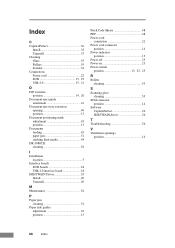
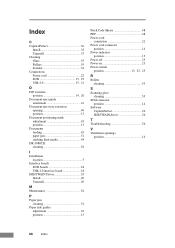
... 13 Document positioning mark adjustment 43 position 13 Documents feeding 43 paper jam 51 stacking limit marks 44 DR-3080CII cleaning 54
I Installation
location 5 Interface boards
SCSI boards 18 USB 2.0 interface board 18 ISIS/TWAIN Driver 35 Install 26 Uninstall 29
M Maintenance 54
P Paper jam
cleaning 51 Paper side guides
adjustment 43 position...
Similar Questions
I Need Wia Driver For Canon Imageformula Dr-7550c
(Posted by jassimassaad 3 years ago)
Need Wia Drivers For Canon Dr-2089c
Where can I get the wia drivers for my canon dr-2080c?
Where can I get the wia drivers for my canon dr-2080c?
(Posted by camedey 9 years ago)
You Need A Wia Driver To Use This Device Dr-3080cii
(Posted by hanaadia 10 years ago)

