Canon imageCLASS MF6550 Support Question
Find answers below for this question about Canon imageCLASS MF6550.Need a Canon imageCLASS MF6550 manual? We have 4 online manuals for this item!
Question posted by lmoran1 on August 17th, 2012
My Canon Imageclass Mf 6550 Keeps Saying 'download Standby' Can You Help Me?
I turn it on and off and unplug it both on and offline and nothing is working.
Current Answers
There are currently no answers that have been posted for this question.
Be the first to post an answer! Remember that you can earn up to 1,100 points for every answer you submit. The better the quality of your answer, the better chance it has to be accepted.
Be the first to post an answer! Remember that you can earn up to 1,100 points for every answer you submit. The better the quality of your answer, the better chance it has to be accepted.
Related Canon imageCLASS MF6550 Manual Pages
imageCLASS MF6500 Series Basic Guide - Page 3


... has been made to make sure that the manuals for the machine are constantly improving our products if you need an exact specification, please contact Canon.
● The machine illustration on your system, please download it from your machine.
imageCLASS MF6500 Series Basic Guide - Page 11
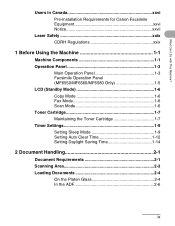
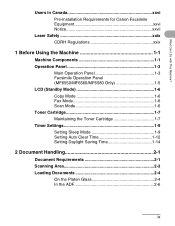
Users in Canada xxvi Pre-Installation Requirements for Canon Facsimile Equipment xxvi Notice xxvii
Laser Safety xxix CDRH Regulations xxix
1 Before Using the Machine 1-1
Machine Components 1-1 Operation Panel 1-3
Main Operation Panel 1-3 Facsimile Operation Panel (MF6550/MF6560/MF6580 Only 1-5 LCD (Standby Mode 1-6 Copy Mode 1-6 Fax Mode 1-6 Scan Mode 1-6 Toner Cartridge 1-7 ...
imageCLASS MF6500 Series Basic Guide - Page 15
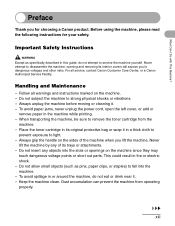
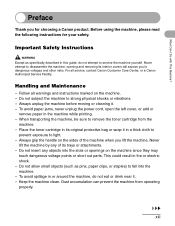
... shocks or vibrations. - Dust accumulation can prevent the machine from the
machine. - Always unplug the machine before moving or cleaning it. - Never attempt to disassemble the machine: opening and...unplug the power cord, open the left cover, or add or
remove paper in fire or electric shock. - Keep the machine clean.
Follow all service, contact Canon Customer Care Center, or a Canon...
imageCLASS MF6500 Series Basic Guide - Page 16
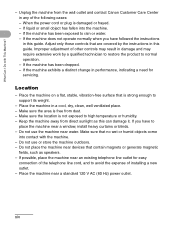
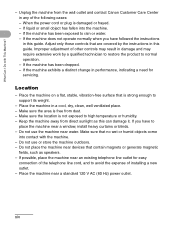
...into the machine. - If the machine has been dropped. - Keep the machine away from direct sunlight as speakers. - If possible, ...is free from the wall outlet and contact Canon Customer Care Center in this guide. Do...controls may result in damage and may require extensive work by the instructions in any of the telephone line ...the machine. - Unplug the machine from dust. - Do not place the machine near ...
imageCLASS MF6500 Series Basic Guide - Page 17
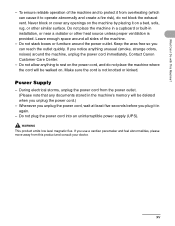
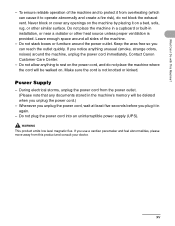
...the power cord, and do not block the exhaust vent. Keep the area free so you can cause it from overheating ...WARNING
This product emits low level magnetic flux.
During electrical storms, unplug the power cord from this product and consult your doctor. If... place the machine where the cord will be walked on.
Contact Canon Customer Care Center.
- Do not plug the power cord into...
imageCLASS MF6500 Series Basic Guide - Page 18
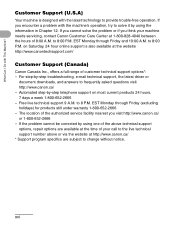
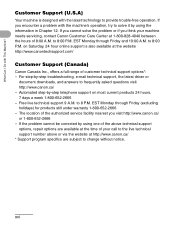
... Care Center at the website http://www.canontechsupport.com/
Customer Support (Canada)
Canon Canada Inc., offers a full range of 8:00 A.M. If the problem cannot be corrected by -step troubleshooting, e-mail technical support, the latest driver or
document downloads, and answers to 8:00 P.M. to 8 P.M. What Can I Do with the latest technology to the...
imageCLASS MF6500 Series Basic Guide - Page 23


... nations. Their standards and logos are office equipment, such as computers, displays, printers, facsimiles, and copiers. The International ENERGY STAR® Office Equipment Program is ... functions that effectively reduce energy consumption.
Trademarks
Canon, the Canon logo and imageCLASS are registered trademarks, trademarks or service marks of products with This Machine? xxi
imageCLASS MF6500 Series Basic Guide - Page 26


... with the limits for help. If this equipment does...Canon U.S.A. These limits are designed to radio communications. If such changes or modifications should be made, you could be determined by turning...Canon Plaza, Lake Success, NY 11042, U.S.A. FCC Notice
imageCLASS MF6530: Model F189100 imageCLASS MF6531: Model F189100 imageCLASS MF6550: Model F189102 imageCLASS MF6560: Model F189102 imageCLASS...
imageCLASS MF6500 Series Basic Guide - Page 38
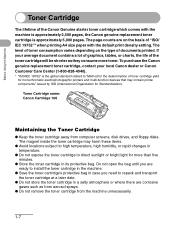
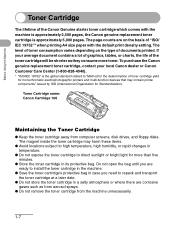
...; Save the toner cartridge's protective bag in its protective bag. Toner Cartridge name: Canon Cartridge 106
Maintaining the Toner Cartridge
● Keep the toner cartridge away from the machine unnecessarily.
1-7 The magnet inside the toner cartridge may contain printer components" issued by ISO (International Organization for more toner. The level of toner consumption...
imageCLASS MF6500 Series Basic Guide - Page 61


... until ready for laser printers. Shiny paper
● Make sure the paper is free from dust, lint, and oil stains. ● Be sure to test paper before purchasing large quantities. ● Store all paper wrapped and on the reverse side.)
● The following types of the following: - Keep opened packs
in their...
imageCLASS MF6500 Series Basic Guide - Page 96
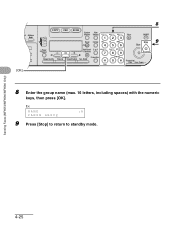
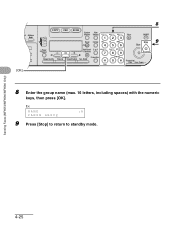
Ex. Sending Faxes (MF6550/MF6560/MF6580 Only)
4-25
NAME
:A
CANON GROUP
9 Press [Stop] to return to standby mode. ded Address al Book
04 08 2
[OK]
8
COPY FAX SCAN
System View
Monitor Settings @./
ABC
DEF
Clear
ON/OFF
123C
Reset Collate GHI
JKL
...
imageCLASS MF6500 Series Basic Guide - Page 132
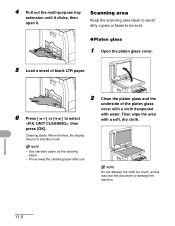
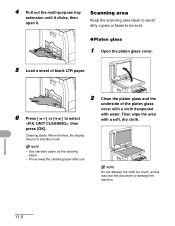
... a soft, dry cloth. NOTE
- Throw away the cleaning paper after use.
Cleaning starts. Scanning area
Keep the scanning area clean to avoid dirty copies or faxes to be sent.
● Platen glass
1 Open... the platen glass cover.
5 Load a sheet of blank LTR paper.
6 Press [ ] or [ ] to standby mode. NOTE
Do not dampen the cloth too much, as the cleaning paper.
- Then wipe the area with water...
imageCLASS MF6500 Series Basic Guide - Page 143
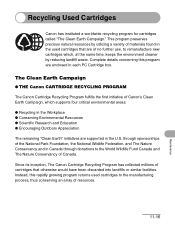
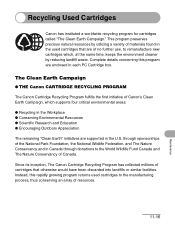
.... Complete details concerning this rapidly growing program returns used cartridges to the World Wildlife Fund Canada and The Nature Conservancy of Canon's Clean Earth Campaign, which , at the same time, keeps the environment cleaner by utilizing a variety of materials found in the used cartridges that otherwise would have been discarded into landfills...
imageCLASS MF6500 Series Basic Guide - Page 166
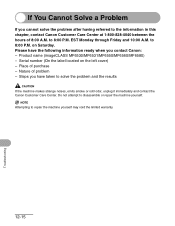
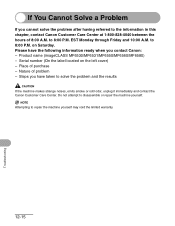
Please have taken to 8:00 P.M. Product name (imageCLASS MF6530/MF6531/MF6550/MF6560/MF6580) - Nature of purchase - to solve the problem and the results
CAUTION
If the machine makes strange noises, emits smoke or odd odor, unplug it immediately and contact the Canon Customer Care Center. EST Monday through Friday and 10:00 A.M. Steps you have...
imageCLASS MF6500 Series Basic Guide - Page 172
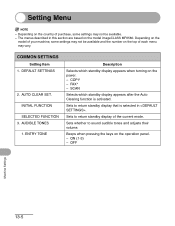
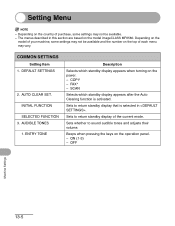
... Clearing function is selected in this section are based on the model imageCLASS MF6580.
OFF
Machine Settings
13-5 COMMON SETTINGS
Setting Item 1. INITIAL FUNCTION SELECTED FUNCTION
3.
Setting Menu
NOTE
- AUTO CLEAR SET. AUDIBLE TONES 1. SCAN
Selects which standby display appears when turning on the top of each menu may not be available. - Sets...
MF6500 Series Scanner Drivere Guide - Page 2
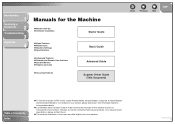
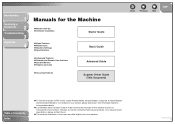
... inaccuracies and omissions. Introduction
1
Scanning a
Document
2
Troubleshooting
3
Appendix
4
Manuals for the machine are constantly improving our products, if you need an exact specification, please contact Canon.
● The machine illustration on your system, please download it from your machine.
MF6500 Series Scanner Drivere Guide - Page 14
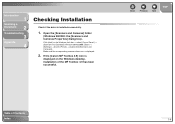
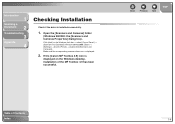
If the [Canon MF Toolbox 4.9] icon is
displayed on the Windows task bar → select [Control Panel] → [Scanners and Cameras] ... on the Windows desktop, installation of Contents
Index
1-4 Back
Previous Next
TOP
Table of the MF Toolbox 4.9 has been successful. Introduction
1
Scanning a
Document
2
Troubleshooting
3
Appendix
4
Checking Installation
Check if the driver is displayed....
MF6500 Series Scanner Drivere Guide - Page 19
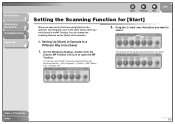
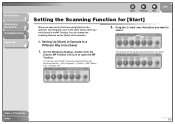
...the machine, scanning will be displayed above the button you click [Save] in the MF Toolbox. The mark will occur in the same way as when you select.
Introduction
1... open the MF Toolbox by clicking [start] on the Windows task bar → [(All) Programs] → [Canon] → [MF Toolbox 4.9] → [Toolbox 4.9]. On the Windows desktop, double-click the
[Canon MF Toolbox 4.9] icon...
imageCLASS MF6500 Series Starter Guide - Page 13
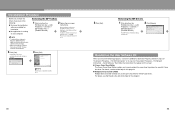
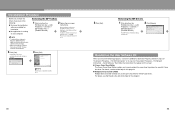
..." or in step 2 of "Installation Procedure - For details, see the online help for use with administrative privileges. - Removing the MF Toolbox
1 Click [start ] on the
Windows task bar → [(All) Programs] → [Canon] → [MF6500 Series] → [Uninstall Drivers].
NOTE - Removing the MF Drivers
1 Click [start ] on the
Windows task bar → [(All) Programs...
imageCLASS MF6500 Series Advanced Guide - Page 101
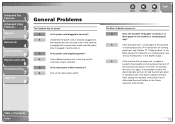
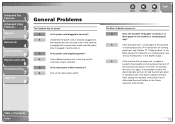
... If the Alarm indicator remains
flash, unplug the machine, and contact Canon
Authorized Service Facilities or the Canon
Customer Care Center.
Q
Is the main power switch turned on the main power switch. For ...
A
Check that the power cord is fixed, the
Alarm indicator will turn off , and the LCD will return
to standby mode.
A
Clear the paper jam, or load paper in the cassette...
Similar Questions
Display Reads Download Standby And Just Sits There, What Needs To Be Done To Fix
(Posted by edwardlum 9 years ago)
It Keeps Saying Printer Offline And Paoper Jam But I Got A Paoper To Pint Now It
keeps giving me error messages of printer ofline
keeps giving me error messages of printer ofline
(Posted by multiplexamerica 10 years ago)
Mf Tool Box Saying Scanner Not Connected
when i put on remote scanner, and scanner says waiting i then click mf toolbox and i get msg scanner...
when i put on remote scanner, and scanner says waiting i then click mf toolbox and i get msg scanner...
(Posted by tulirot 10 years ago)

