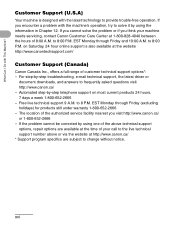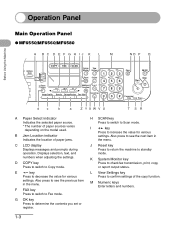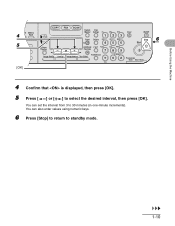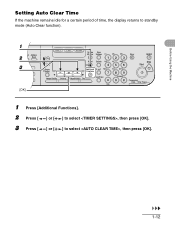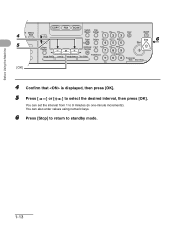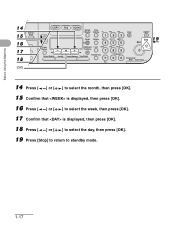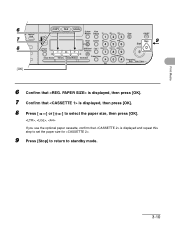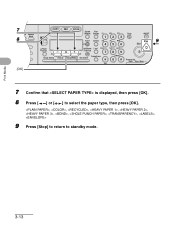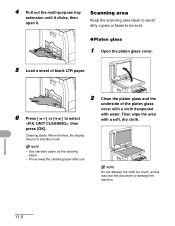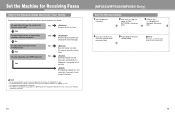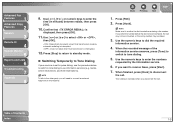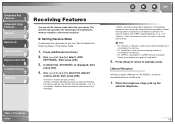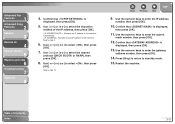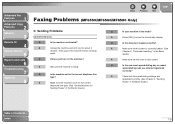Canon imageCLASS MF6550 Support Question
Find answers below for this question about Canon imageCLASS MF6550.Need a Canon imageCLASS MF6550 manual? We have 4 online manuals for this item!
Question posted by edwardlum on July 17th, 2014
Display Reads Download Standby And Just Sits There, What Needs To Be Done To Fix
The person who posted this question about this Canon product did not include a detailed explanation. Please use the "Request More Information" button to the right if more details would help you to answer this question.
Current Answers
Answer #1: Posted by Odin on July 17th, 2014 9:53 AM
This means the printer booted in download mode; there are problems with the firmware. See http://kbsupport.cusa.canon.com/system/selfservice.controller?CONFIGURATION=1011&PARTITION_ID=1&secureFlag=false&TIMEZONE_OFFSET=&CMD=VIEW_ARTICLE&ARTICLE_ID=61006.
Hope this is useful. Please don't forget to click the Accept This Answer button if you do accept it. My aim is to provide reliable helpful answers, not just a lot of them. See https://www.helpowl.com/profile/Odin.
Related Canon imageCLASS MF6550 Manual Pages
Similar Questions
Lightning Strike
A lightning strike hit my computer and burned out the power supply. We salvaged the hard drive. Now,...
A lightning strike hit my computer and burned out the power supply. We salvaged the hard drive. Now,...
(Posted by mhayward 2 years ago)
Mx432 Display Reads : Cannot Scan From Adf When I Hit The Start Button
(Posted by bobfonarow 10 years ago)
What Version Of Mp Navigator Do I Download To Use With My Mg2100 Printer?
Printer did not come with an install CD, and therefore withoutMP Navigator I am not able to scan mul...
Printer did not come with an install CD, and therefore withoutMP Navigator I am not able to scan mul...
(Posted by wiebeaaron 11 years ago)
My Canon Imageclass Mf 6550 Keeps Saying 'download Standby' Can You Help Me?
I turn it on and off and unplug it both on and offline and nothing is working.
I turn it on and off and unplug it both on and offline and nothing is working.
(Posted by lmoran1 11 years ago)