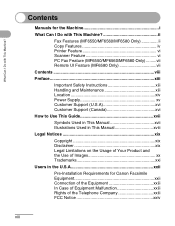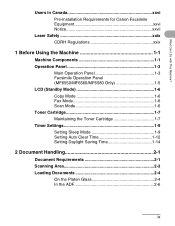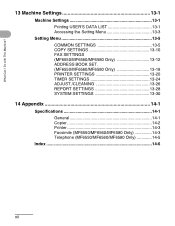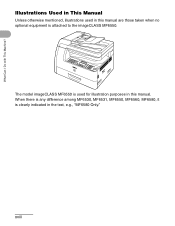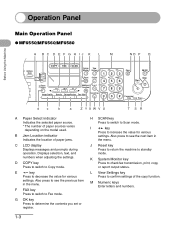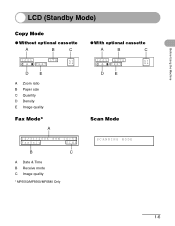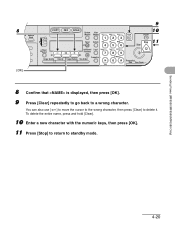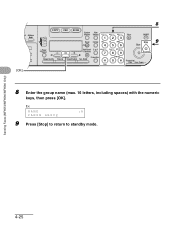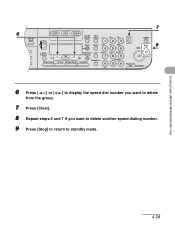Canon imageCLASS MF6550 Support Question
Find answers below for this question about Canon imageCLASS MF6550.Need a Canon imageCLASS MF6550 manual? We have 4 online manuals for this item!
Question posted by bolinger on August 9th, 2013
Shutter Is Stuck And Says Download Standby
The person who posted this question about this Canon product did not include a detailed explanation. Please use the "Request More Information" button to the right if more details would help you to answer this question.
Current Answers
Related Canon imageCLASS MF6550 Manual Pages
Similar Questions
Lightning Strike
A lightning strike hit my computer and burned out the power supply. We salvaged the hard drive. Now,...
A lightning strike hit my computer and burned out the power supply. We salvaged the hard drive. Now,...
(Posted by mhayward 2 years ago)
My Printer Say Download Mode Usb Available. Mf4880 How Did I Fix ?
(Posted by pollywong0802 3 years ago)
Why Does My Printer Say No Air Printer Found.
why doe's my printer say no air printer found
why doe's my printer say no air printer found
(Posted by Bobdonnelly43 8 years ago)
Display Reads Download Standby And Just Sits There, What Needs To Be Done To Fix
(Posted by edwardlum 9 years ago)
My Canon Imageclass Mf 6550 Keeps Saying 'download Standby' Can You Help Me?
I turn it on and off and unplug it both on and offline and nothing is working.
I turn it on and off and unplug it both on and offline and nothing is working.
(Posted by lmoran1 11 years ago)