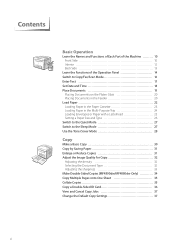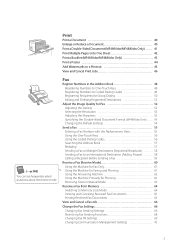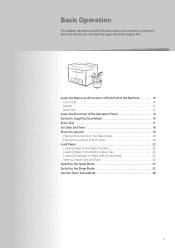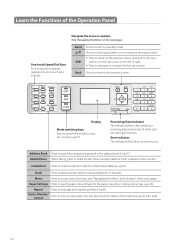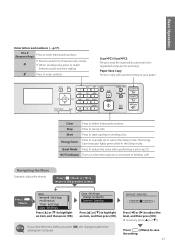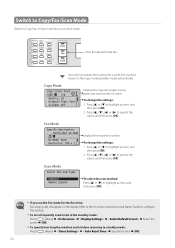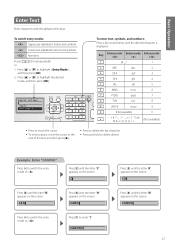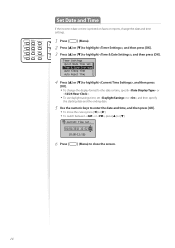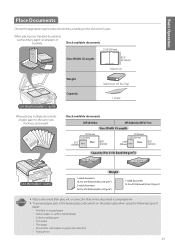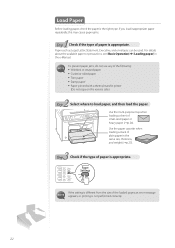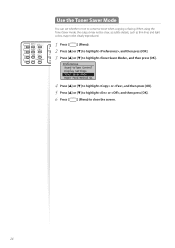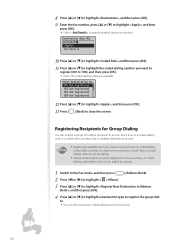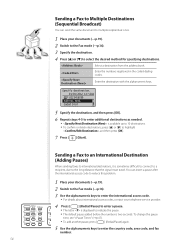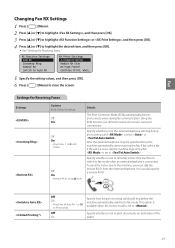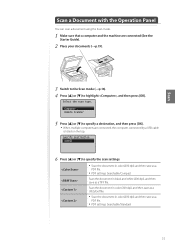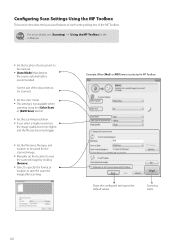Canon imageCLASS MF4770n Support Question
Find answers below for this question about Canon imageCLASS MF4770n.Need a Canon imageCLASS MF4770n manual? We have 1 online manual for this item!
Question posted by pollywong0802 on February 25th, 2021
My Printer Say Download Mode Usb Available. Mf4880 How Did I Fix ?
The person who posted this question about this Canon product did not include a detailed explanation. Please use the "Request More Information" button to the right if more details would help you to answer this question.
Current Answers
Answer #1: Posted by waelsaidani1 on February 26th, 2021 10:02 AM
This looks like the printer is in the mode for firmware update. If you go to
http://www.usa.canon.com/cusa/support/consumer/printers_multifunction/imageclass_series/imageclass_mf4770n#DriversAndSoftware
you can download the firmware and read through the included instructions.
http://www.usa.canon.com/cusa/support/consumer/printers_multifunction/imageclass_series/imageclass_mf4770n#DriversAndSoftware
you can download the firmware and read through the included instructions.
Related Canon imageCLASS MF4770n Manual Pages
Similar Questions
How To Exit Download Mode Waiting For This Printer
can The problem be easily corrected or is the printer useless
can The problem be easily corrected or is the printer useless
(Posted by Randallmarvin 2 years ago)
How Do I Remove The Displayed Message From My D530: Download Mode Usb Available
how do I remove the displayed message from my D530 printer: Download Mode USB available?
how do I remove the displayed message from my D530 printer: Download Mode USB available?
(Posted by simonwang111 5 years ago)
Printer Not Working And I Have This Message On The Screen '***download Mode***
printer not working and i have this message on the screen "***download mode*** waiting ".I reinstall...
printer not working and i have this message on the screen "***download mode*** waiting ".I reinstall...
(Posted by jlovekillua 8 years ago)
Message Download Mode Waiting
printer not working and i have this message on the screen "***download mode*** waiting "
printer not working and i have this message on the screen "***download mode*** waiting "
(Posted by amirghatas 9 years ago)
My Canon Imageclass Mf 6550 Keeps Saying 'download Standby' Can You Help Me?
I turn it on and off and unplug it both on and offline and nothing is working.
I turn it on and off and unplug it both on and offline and nothing is working.
(Posted by lmoran1 11 years ago)