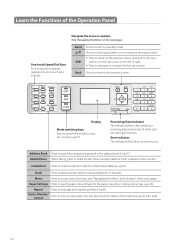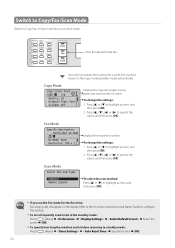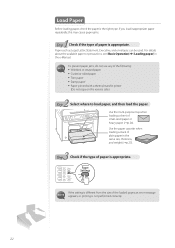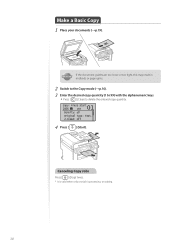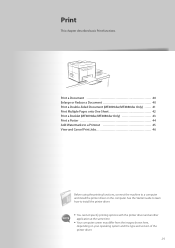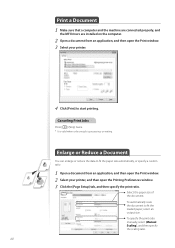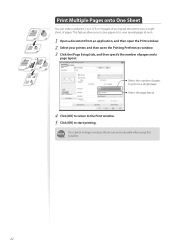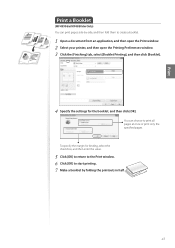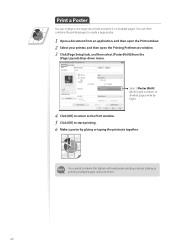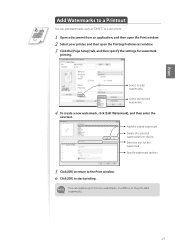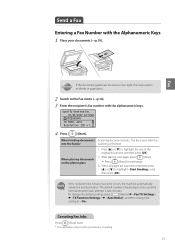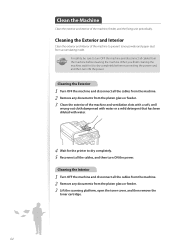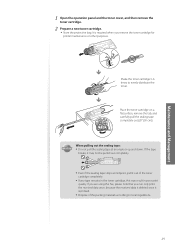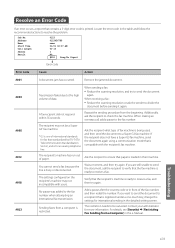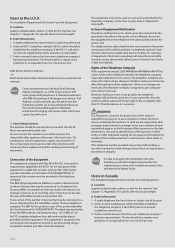Canon imageCLASS MF4770n Support Question
Find answers below for this question about Canon imageCLASS MF4770n.Need a Canon imageCLASS MF4770n manual? We have 1 online manual for this item!
Question posted by Randallmarvin on April 2nd, 2022
How To Exit Download Mode Waiting For This Printer
Current Answers
Answer #1: Posted by akanetuk1 on April 2nd, 2022 4:28 PM
2. While waiting, restart the computer
3. Plug printer back into power source.
4. Do not turn printer on immediately. Instead, hold down the STOP key on the printer and keep it pressed down as you turn the power button ON. Keep holding the STOP key down until the printer has completely booted up, then release it.
Related Canon imageCLASS MF4770n Manual Pages
Similar Questions
how do I remove the displayed message from my D530 printer: Download Mode USB available?
printer not working and i have this message on the screen "***download mode*** waiting ".I reinstall...
printer not working and i have this message on the screen "***download mode*** waiting "
I DON't have the original software for the printer. I WANTED TO KNOW IF THERE WERE any free sources ...