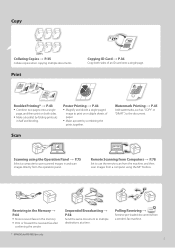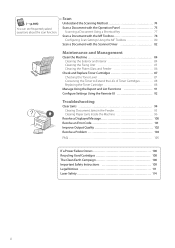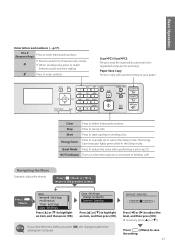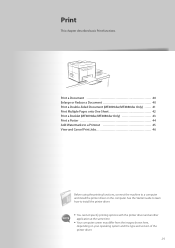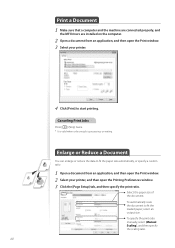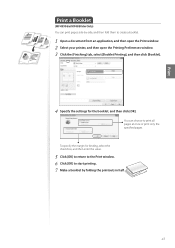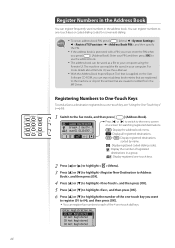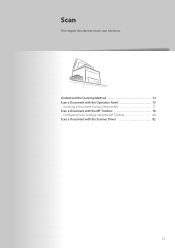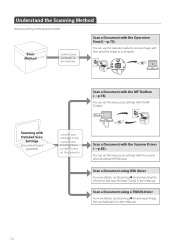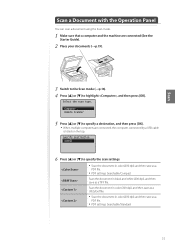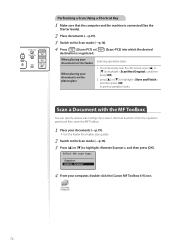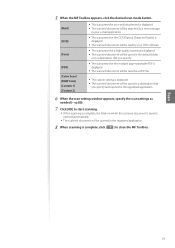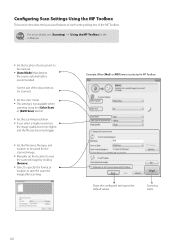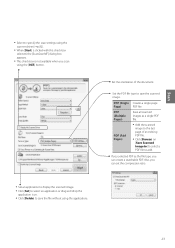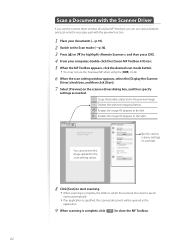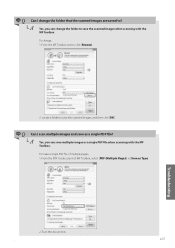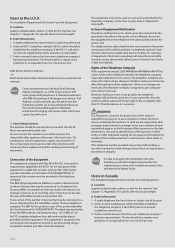Canon imageCLASS MF4770n Support Question
Find answers below for this question about Canon imageCLASS MF4770n.Need a Canon imageCLASS MF4770n manual? We have 1 online manual for this item!
Question posted by tulirot on June 28th, 2013
Mf Tool Box Saying Scanner Not Connected
when i put on remote scanner, and scanner says waiting i then click mf toolbox and i get msg scanner not connected. it is and works perfect as printer
Current Answers
Related Canon imageCLASS MF4770n Manual Pages
Similar Questions
Difficulty Getting Scanner To Work
Canon MF4770n: connected to computer via USB cable. Prints fine. Attempts to scan met with "connect ...
Canon MF4770n: connected to computer via USB cable. Prints fine. Attempts to scan met with "connect ...
(Posted by uudiivey 7 years ago)
I Can't Get Scanner To Work On Imageclass Mf4700n Printer
I am lacking MF toolbox and cannot download this application to allow me to use my scanner on the Im...
I am lacking MF toolbox and cannot download this application to allow me to use my scanner on the Im...
(Posted by docdee 9 years ago)
I Cannot Get The Scanner To Work On My Mx452 Printer.
I am having trouble getting the scanner to work on my MX452 printer.
I am having trouble getting the scanner to work on my MX452 printer.
(Posted by kiorndorf 9 years ago)
Cannon Printer Mf 4770n-computer Is Saying That The Scanner Is Not Ready To Use
My computer is saying that the scanner is not ready to use when I click in the printer section on my...
My computer is saying that the scanner is not ready to use when I click in the printer section on my...
(Posted by porliere 11 years ago)
Scanner Not Working,
Canon imageCLASS MF4570dw network scanner not working,
Canon imageCLASS MF4570dw network scanner not working,
(Posted by dhanvir1 11 years ago)