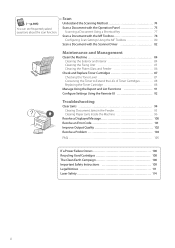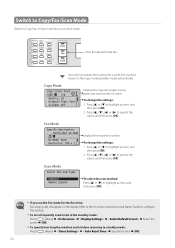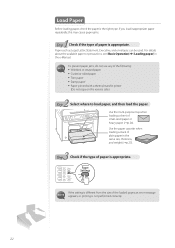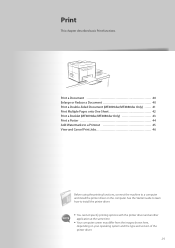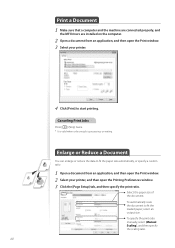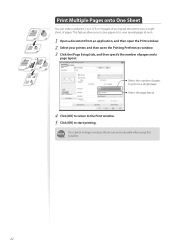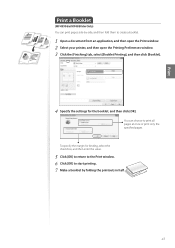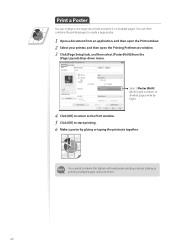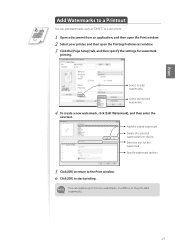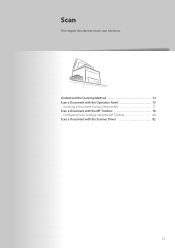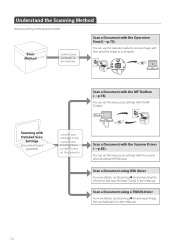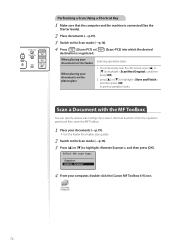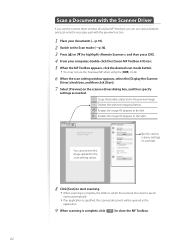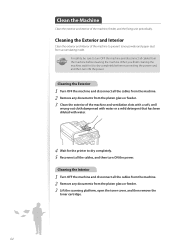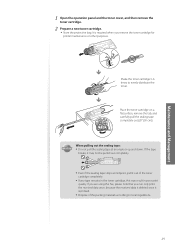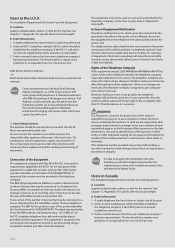Canon imageCLASS MF4770n Support Question
Find answers below for this question about Canon imageCLASS MF4770n.Need a Canon imageCLASS MF4770n manual? We have 1 online manual for this item!
Question posted by docdee on February 11th, 2015
I Can't Get Scanner To Work On Imageclass Mf4700n Printer
I am lacking MF toolbox and cannot download this application to allow me to use my scanner on the Imageclass MF4700n Printer/Scanner
Current Answers
Answer #1: Posted by Odin on February 11th, 2015 4:19 PM
This Canon page links to several articles that may solve. Start with the one that seems best to apply.
Hope this is useful. Please don't forget to click the Accept This Answer button if you do accept it. My aim is to provide reliable helpful answers, not just a lot of them. See https://www.helpowl.com/profile/Odin.
Related Canon imageCLASS MF4770n Manual Pages
Similar Questions
How Do I Do Double-sided Printing With My Imageclass Mf4770n Printer ?
(Posted by iruok 1 year ago)
Why Dosnt The Blue Tooth Work On My Printer
I push the blue tooth button and all it dose is flash and my device can't find it
I push the blue tooth button and all it dose is flash and my device can't find it
(Posted by Gotspooned 9 years ago)
Will Mg2120 Canon Ink Cartridge Work With Mg2100 Printer
(Posted by rcmngkro 10 years ago)
Mf Tool Box Saying Scanner Not Connected
when i put on remote scanner, and scanner says waiting i then click mf toolbox and i get msg scanner...
when i put on remote scanner, and scanner says waiting i then click mf toolbox and i get msg scanner...
(Posted by tulirot 10 years ago)
Cannon Printer Mf 4770n-computer Is Saying That The Scanner Is Not Ready To Use
My computer is saying that the scanner is not ready to use when I click in the printer section on my...
My computer is saying that the scanner is not ready to use when I click in the printer section on my...
(Posted by porliere 11 years ago)