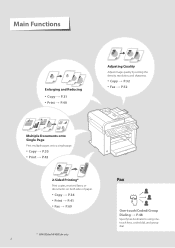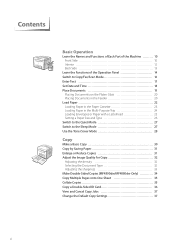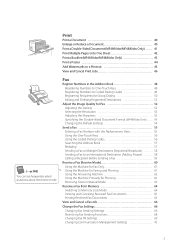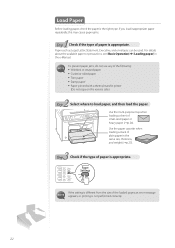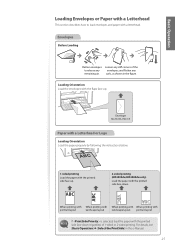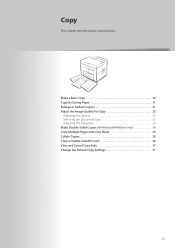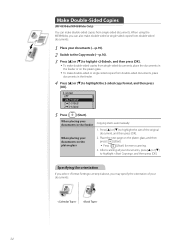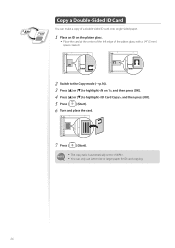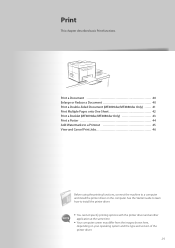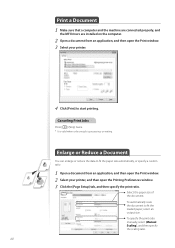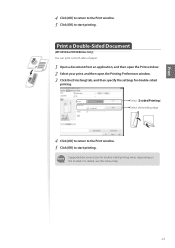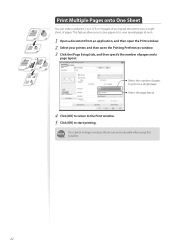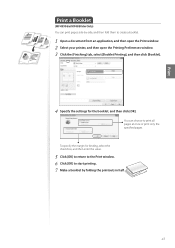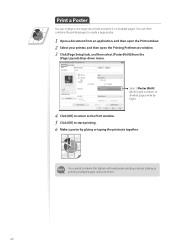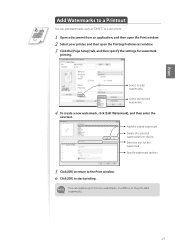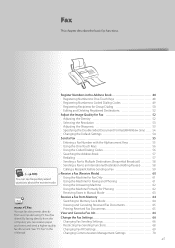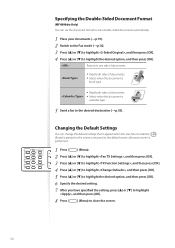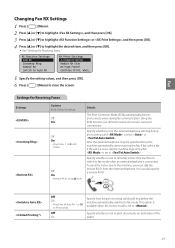Canon imageCLASS MF4770n Support Question
Find answers below for this question about Canon imageCLASS MF4770n.Need a Canon imageCLASS MF4770n manual? We have 1 online manual for this item!
Question posted by iruok on November 17th, 2022
How Do I Do Double-sided Printing With My Imageclass Mf4770n Printer ?
The person who posted this question about this Canon product did not include a detailed explanation. Please use the "Request More Information" button to the right if more details would help you to answer this question.
Current Answers
Answer #1: Posted by SonuKumar on November 17th, 2022 8:25 AM
Please respond to my effort to provide you with the best possible solution by using the "Acceptable Solution" and/or the "Helpful" buttons when the answer has proven to be helpful.
Regards,
Sonu
Your search handyman for all e-support needs!!
Related Canon imageCLASS MF4770n Manual Pages
Similar Questions
I Can't Get Scanner To Work On Imageclass Mf4700n Printer
I am lacking MF toolbox and cannot download this application to allow me to use my scanner on the Im...
I am lacking MF toolbox and cannot download this application to allow me to use my scanner on the Im...
(Posted by docdee 9 years ago)
How Do I Scan Text On A Canon Imageclass Mf4770n
(Posted by bhiwshopper 10 years ago)
Does The Canon Imageclass Mf4770n Have A Counter
does the canon imageclass mf4770n have a counter on it
does the canon imageclass mf4770n have a counter on it
(Posted by DJulian 10 years ago)
Double-sided Printing
I Want To Print Double-sided And Can't Figure It Out On My Imac And Canon Mg5320. i Have An Ipad And...
I Want To Print Double-sided And Can't Figure It Out On My Imac And Canon Mg5320. i Have An Ipad And...
(Posted by lindaveilleux11 11 years ago)