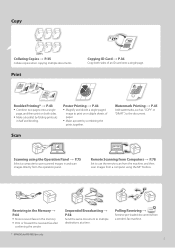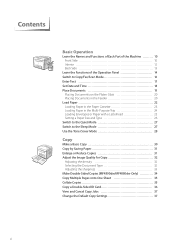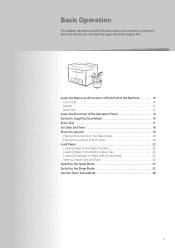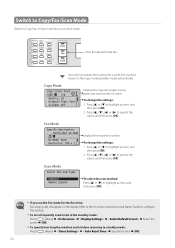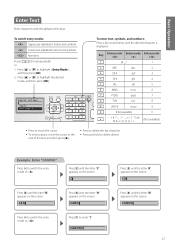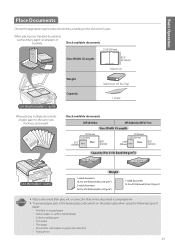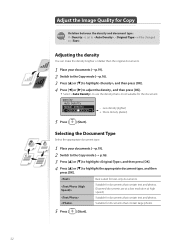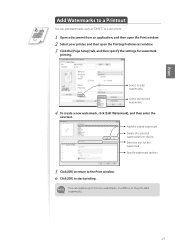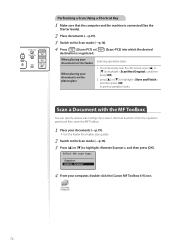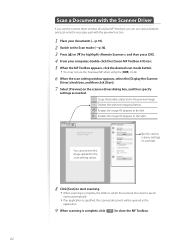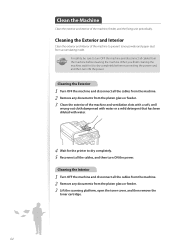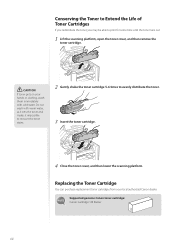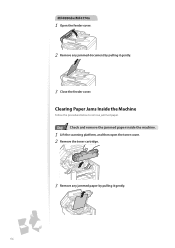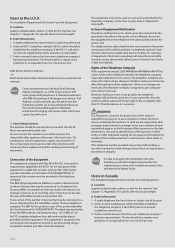Canon imageCLASS MF4770n Support Question
Find answers below for this question about Canon imageCLASS MF4770n.Need a Canon imageCLASS MF4770n manual? We have 1 online manual for this item!
Question posted by bhiwshopper on March 27th, 2014
How Do I Scan Text On A Canon Imageclass Mf4770n
The person who posted this question about this Canon product did not include a detailed explanation. Please use the "Request More Information" button to the right if more details would help you to answer this question.
Current Answers
Answer #1: Posted by Odin on March 27th, 2014 12:38 PM
Go to this Canon page and link to the article listed fifth.
Hope this is useful. Please don't forget to click the Accept This Answer button if you do accept it. My aim is to provide reliable helpful answers, not just a lot of them. See https://www.helpowl.com/profile/Odin.
Related Canon imageCLASS MF4770n Manual Pages
Similar Questions
How Do I Do Double-sided Printing With My Imageclass Mf4770n Printer ?
(Posted by iruok 1 year ago)
Scanning Text Issue - Scans Too Light
My new Canon imageclass MF4770n is scanning my document text too light. I have never had this proble...
My new Canon imageclass MF4770n is scanning my document text too light. I have never had this proble...
(Posted by deliabei 9 years ago)
Does The Canon Imageclass Mf4770n Have A Counter
does the canon imageclass mf4770n have a counter on it
does the canon imageclass mf4770n have a counter on it
(Posted by DJulian 10 years ago)