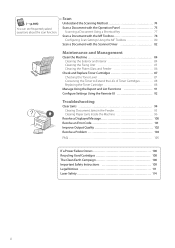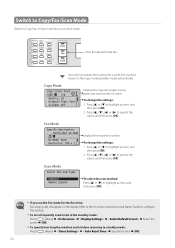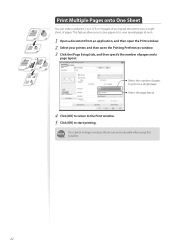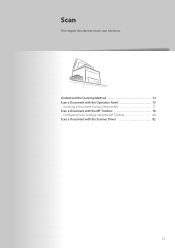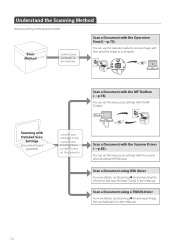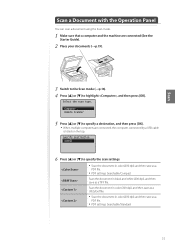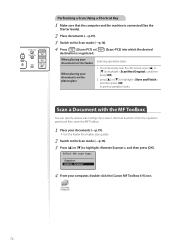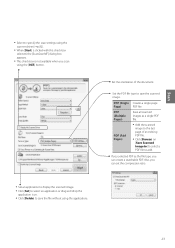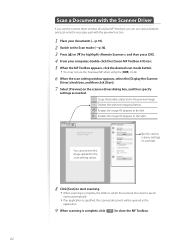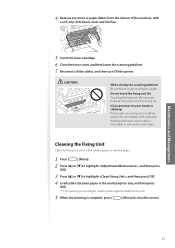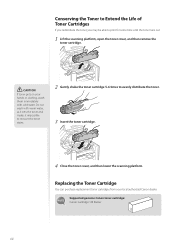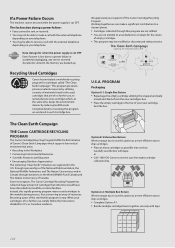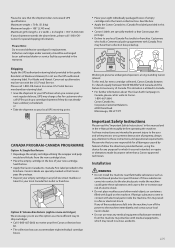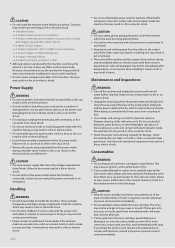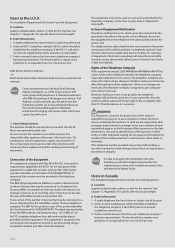Canon imageCLASS MF4770n Support Question
Find answers below for this question about Canon imageCLASS MF4770n.Need a Canon imageCLASS MF4770n manual? We have 1 online manual for this item!
Question posted by uudiivey on January 9th, 2017
Difficulty Getting Scanner To Work
Current Answers
Answer #1: Posted by Troubleshooter101 on January 9th, 2017 8:16 PM
It simply requires that you uninstall the current drivers, remove the printer, disconnect the printer USB cable, reboot the computer, and reinstall the drivers, connect the printer USB cable and reinstall the printer..Than use Print Management app to uninstall current drivers.Both the tool box and Windows Fax and Scan program worked after these steps.
I hope it helps you.
Thanks
Please respond to my effort to provide you with the best possible solution by using the "Acceptable Solution" and/or the "Helpful" buttons when the answer has proven to be helpful. Please feel free to submit further info for your question, if a solution was not provided. I appreciate the opportunity to serve you!
Troublshooter101
Related Canon imageCLASS MF4770n Manual Pages
Similar Questions
I am lacking MF toolbox and cannot download this application to allow me to use my scanner on the Im...