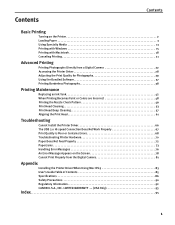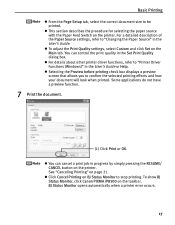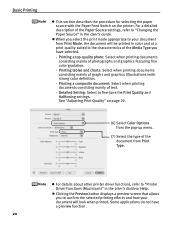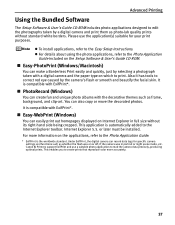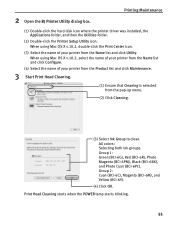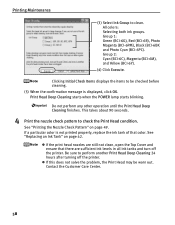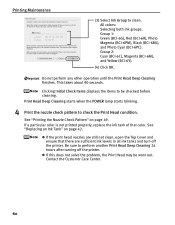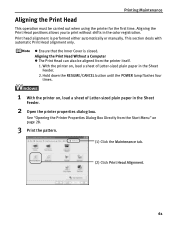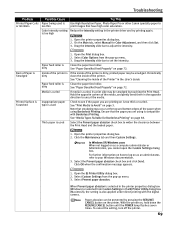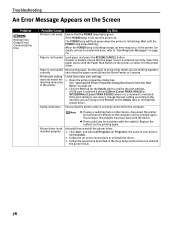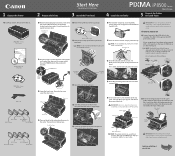Canon iP8500 Support Question
Find answers below for this question about Canon iP8500 - PIXMA Color Inkjet Printer.Need a Canon iP8500 manual? We have 2 online manuals for this item!
Question posted by Anonymous-76684 on September 29th, 2012
5510 Unable To Print Wirelessley
5510 unable tp print wirelessley
Current Answers
Related Canon iP8500 Manual Pages
Similar Questions
I Have A Pixma Ip 8500 Printer/scanner
Does this scanner have the ability to scan slides?
Does this scanner have the ability to scan slides?
(Posted by anne40255 9 years ago)
How Can I Install Canon Pixma 280 Series Printer In My Laptop So I Can Print?
(Posted by mariahazel24 9 years ago)
Pixma Mp 150 Printer/copier/scan
this machine will copy fine but will not print from computer email .new ink cartridges have been in...
this machine will copy fine but will not print from computer email .new ink cartridges have been in...
(Posted by elkramer 12 years ago)
Canon Ip8500: 'printer Output Tray Is Closed'
Canon Pixma iP8500: error message says "printer output tray is closed" but the door is open.
Canon Pixma iP8500: error message says "printer output tray is closed" but the door is open.
(Posted by concentric 12 years ago)
How Can I,myself, Clear The Ink Sump On My Canon Pixma Mp 210 Printer?
(Posted by nineak 12 years ago)