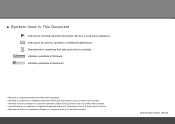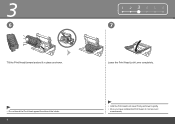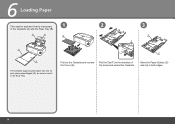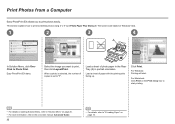Canon iP4700 Support Question
Find answers below for this question about Canon iP4700 - PIXMA Color Inkjet Printer.Need a Canon iP4700 manual? We have 1 online manual for this item!
Question posted by printerken on February 2nd, 2013
Both Power And Resume Lights Are Flashing Does Not Seem To Be A Paper Jam
Won't print both lights are flashing alteritively.
Thanks Ken
Current Answers
Related Canon iP4700 Manual Pages
Similar Questions
Canon Pixma Ip4500. Can Only Print 1 Page And Paper Jam Light Comes On. I Rese
I have to reset paper jam light after every print cycle. Solution please.
I have to reset paper jam light after every print cycle. Solution please.
(Posted by jfoglefive 9 years ago)
Cannot Remove Jam And No Jam Present.
I turn the machine on, jam light appears. Turn machine off immediately and then back on and jam ligh...
I turn the machine on, jam light appears. Turn machine off immediately and then back on and jam ligh...
(Posted by belmarbeachbums 9 years ago)
Having Difficulty Clearing A Paper Jam. Paper Will Not Budge.
Is there another way into the machine to free the paper jam other than the obvious entrance and exit...
Is there another way into the machine to free the paper jam other than the obvious entrance and exit...
(Posted by jslosapio 11 years ago)
Canon Pixma Ip 4700
Orange Light Flashes 23 Times Then Again -i Need Some Help-
(Posted by spacejj2 11 years ago)
Stopped Printing/amber & Green Lights Flashing Intermittently
Error message said to disconnect from electricity--did that for 10 min. Reconnected but no change. W...
Error message said to disconnect from electricity--did that for 10 min. Reconnected but no change. W...
(Posted by ruthh64 11 years ago)