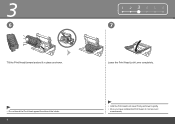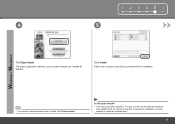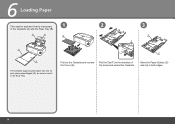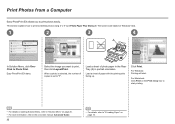Canon iP4700 Support Question
Find answers below for this question about Canon iP4700 - PIXMA Color Inkjet Printer.Need a Canon iP4700 manual? We have 1 online manual for this item!
Question posted by ruthh64 on June 27th, 2012
Stopped Printing/amber & Green Lights Flashing Intermittently
Error message said to disconnect from electricity--did that for 10 min. Reconnected but no change. What to do?
Current Answers
Related Canon iP4700 Manual Pages
Similar Questions
Printer Posts Error Message.i Let My Blue Ink Run Out. Replaced Ink Won't Print
See above
See above
(Posted by christycorbett 10 years ago)
Both Power And Resume Lights Are Flashing Does Not Seem To Be A Paper Jam
Won't print both lights are flashing alteritively. Thanks Ken
Won't print both lights are flashing alteritively. Thanks Ken
(Posted by printerken 11 years ago)
4 Yellow Flashes And 1 Green Light, Repeats
Printer won't print; I get a green light, then 4 yellow flashes and it continues to repeat itself.
Printer won't print; I get a green light, then 4 yellow flashes and it continues to repeat itself.
(Posted by nanascakery1 11 years ago)
Canon Pixma Ip 4700
Orange Light Flashes 23 Times Then Again -i Need Some Help-
(Posted by spacejj2 11 years ago)
Blue Prints?
After 3 perfect prints my photos turned blue with this new printer. The Cyan cartridge was empty whi...
After 3 perfect prints my photos turned blue with this new printer. The Cyan cartridge was empty whi...
(Posted by RPOZNER 13 years ago)