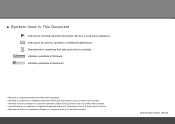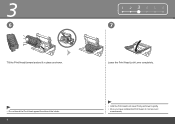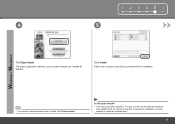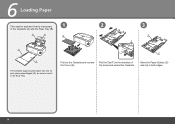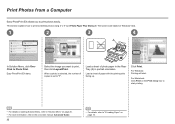Canon iP4700 Support Question
Find answers below for this question about Canon iP4700 - PIXMA Color Inkjet Printer.Need a Canon iP4700 manual? We have 1 online manual for this item!
Question posted by Stajin on March 14th, 2014
How To Repair Canon Ip4700 Head Print
The person who posted this question about this Canon product did not include a detailed explanation. Please use the "Request More Information" button to the right if more details would help you to answer this question.
Current Answers
Related Canon iP4700 Manual Pages
Similar Questions
Printer Won't Print Any Color
I have a canon pixma ip3500 and it won't print any color. I've changed the ink, print head, done cle...
I have a canon pixma ip3500 and it won't print any color. I've changed the ink, print head, done cle...
(Posted by todd280 10 years ago)
I Cant Print Anything When I Send From My Laptop.
(Posted by geeta1 10 years ago)
Canon Ipf9000 Printer - Cannot Print Black Color
hello i have a canon ipf9000 printer . my problem is with the black matt color. it doesnt print blac...
hello i have a canon ipf9000 printer . my problem is with the black matt color. it doesnt print blac...
(Posted by fotomaniaserres 12 years ago)
Colour Printing
MY PRINTER CANT PRINT ALL COLORS NOW ITS SHOWING ERROR NUMBER B200. ANY HINTS ON THIS ONE
MY PRINTER CANT PRINT ALL COLORS NOW ITS SHOWING ERROR NUMBER B200. ANY HINTS ON THIS ONE
(Posted by murwiraaugustino 12 years ago)
Magenta Won't Print
I've refilled cartridges for years with great success. Refilled Magenta, no luck. cleaned, deep clea...
I've refilled cartridges for years with great success. Refilled Magenta, no luck. cleaned, deep clea...
(Posted by mark49767 13 years ago)