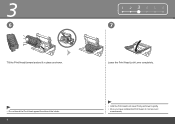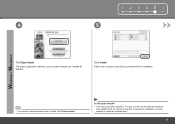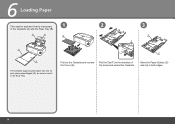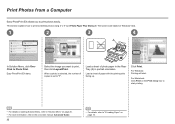Canon iP4700 Support Question
Find answers below for this question about Canon iP4700 - PIXMA Color Inkjet Printer.Need a Canon iP4700 manual? We have 1 online manual for this item!
Question posted by geeta1 on October 14th, 2013
I Cant Print Anything When I Send From My Laptop.
Current Answers
Answer #1: Posted by SoCalWoman on October 14th, 2013 8:29 PM
It is not clear what is happening when you try to print, other than the printer will not print when you send a document from your laptop to printer.
However, if this is a connection issue, either wireless or cable, you can review the printer's online User's Manual located here Scroll to the troubleshooting connection section beginning on page 362.
Hope this helps
Much appreciation to those who acknowledge our members for their contribution toward finding a solution.
~It always seems impossible until it is done~
Nelson Mandela
Related Canon iP4700 Manual Pages
Similar Questions
i no longer have the black and white print option when I try to print. The presets says: default set...
laptop to print, nothing happens. The green and amber lights just flick.