Canon iP4700 Support Question
Find answers below for this question about Canon iP4700 - PIXMA Color Inkjet Printer.Need a Canon iP4700 manual? We have 1 online manual for this item!
Question posted by geeta1 on October 15th, 2013
I Am Using A Cannon Pixma Ip4700 Printer And When I Send Something From My
laptop to print, nothing happens. The green and amber lights just flick.
Current Answers
There are currently no answers that have been posted for this question.
Be the first to post an answer! Remember that you can earn up to 1,100 points for every answer you submit. The better the quality of your answer, the better chance it has to be accepted.
Be the first to post an answer! Remember that you can earn up to 1,100 points for every answer you submit. The better the quality of your answer, the better chance it has to be accepted.
Related Canon iP4700 Manual Pages
iP4700 series Getting Started - Page 1


Photo Printer
series
Getting Started
Read Me First
Make sure to read this manual before using the printer. Please keep it in hand for future reference.
iP4700 series Getting Started - Page 2
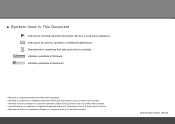
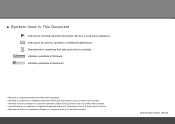
... these indications. Descriptions for operation or additional explanations. Model Number: K10341 (iP4700) Indicates operations in This Document
Instructions including important information. Indicates operations in ...trademark of Apple Inc., registered in the U.S. and/or other countries.
■ Symbols Used in Windows. and/or other countries. • Windows Vista is a trademark or ...
iP4700 series Getting Started - Page 3


Contents
1 Preparation 2 Turn the Power On 3 Install the Print Head 4 Install the Ink Tanks 5 Install the Software 6 Loading Paper
After Installing the Printer
iP4700 series Getting Started - Page 4


...; Matte Photo Paper MP-101 (for Automatic Print Head Alignment) • Warranty
• Do not install the printer where an object may fall into the printer when opening covers, resulting in malfunction.
• Do not place any object on top of the printer.
12 3 4 5 6
□ Choosing a Location
Print Head
5 ink tanks (BK, M, C, PGBK, Y)
power cord...
iP4700 series Getting Started - Page 5


Make sure that the POWER lamp (B) lights green.
• Do NOT connect the USB cable at the back of the printer, then connect the other end to the wall outlet. 2 Turn the Power On
1
2
123 4 5 6
3
A B
Plug the power cord into the left side at this stage. Turn on the printer (A).
iP4700 series Getting Started - Page 6


Do not drop or apply excessive pressure to the installation position.
• Handle the Print Head carefully.
This is turned on. 3 Install the Print Head
1
B
2
A
Open the Paper Output Tray (A) and the Top Cover (B). C
Make sure that the printer is normal operation. • If the Print Head Holder does not move, make sure that the...
iP4700 series Getting Started - Page 7


... yourself when handling these items.
Remove the Print Head from the silver package. The printer may be some transparent or light blue ink on the inside of the bag the Print Head comes in, or the inside (F) or metal parts (G) of the protective cap - The printer may not print properly if you touch them.
• There...
iP4700 series Getting Started - Page 9


...reopen the Top Cover.
• Be sure to use the supplied ink tanks.
• Do not touch the electrical contacts (B) or open for more than 10 minutes, the Print Head Holder moves to the right. Do not ... pressure to them .
• Do not hold the sides of the ink tank;
The printer may splash.
ink may not print properly if you touch them .
• If the Top Cover is left thumb, twist off...
iP4700 series Getting Started - Page 11


This is closed.
• Wait for about 5 minutes until the POWER lamp (green) (F) stops flashing and stays lit then operating noise stops, and go to the next step. • The printer may make sure that the Print Head and the ink tanks are correctly installed. Make sure the Inner Cover (E) is normal operation.
•...
iP4700 series Getting Started - Page 12


If you connect a USB cable to the printer before installation. • Log on Windows Vista operating system Ultimate Edition (...your computer during the installation process. Connection fees apply. • It may close.
5 Install the Software
To use the printer by connecting it to a computer, software including the drivers needs to be necessary to restart your computer. Follow ...
iP4700 series Getting Started - Page 13


...• Operating noise continues for installation. (It is required for about 35 seconds until the printer turns off.
• If the program does not start automatically. Turn on the computer, ...; For Windows
1
Vista/XP
If you are using Internet Explorer 7 or later, you can use the Web print software EasyWebPrint EX. Make sure the printer is located on the computer, then insert the Setup...
iP4700 series Getting Started - Page 15
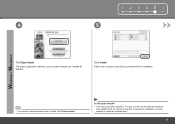
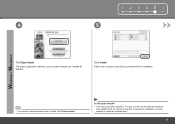
Click Install.
The drivers, application software, and on -screen instructions to proceed with the installation.
• If you can use the Web print software
Easy-WebPrint EX. For Windows Vista/XP • If you are installed all together. An internet connection is required for installation. (It is also ...
iP4700 series Getting Started - Page 16


...Tray Extension (D) is extended.
• The pattern is complete, perform Print Head Alignment by referring to "6 Loading Paper" on the printer to use MP-101 for the Installation
C A
B
D
Load a sheet of...the MP-101 paper.
Do not open the Top Cover (B) while printing. For details, refer to "When Printing Becomes Faint or Colors Are Incorrect" in the on-screen manual: Basic Guide.
•...
iP4700 series Getting Started - Page 17


... Information for the User Registration
□ About Extended Survey Program
1 2 3 456 6
The product serial number is located inside the printer (as shown in a safe place.
• When opening the Top Cover, the Print Head Holder moves automatically.
• The screen does not appear on page 16!
15
If Restart is displayed, follow...
iP4700 series Getting Started - Page 19


Attach the Cover and insert the Cassette into the printer until it clicks into place.
• To print on speciality paper, be sure to align with the corresponding mark of the ... may be a little space between the Paper Guide and the paper stack.
17
Align the paper with the printing side facing down.
Make sure that the height of the paper. Slide the Paper Guide to load it aligns...
iP4700 series Getting Started - Page 20


Printer installation is now complete!
18
Make sure that the height of the Rear Tray.
Load paper in portrait orientation with the printing ...side facing up .
Load paper in the onscreen manual: Basic Guide.
K
Move the Paper Guides (K) to "Loading Paper" in the center of the paper stack does not exceed the line (L).
• For details on media sizes and types you can use...
iP4700 series Getting Started - Page 21
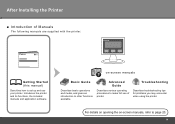
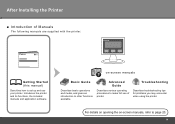
... its functions, the included manuals and application software.
Advanced Guide
Describes various operating procedures to set up and use of Manuals
The following manuals are supplied with the printer. For details on opening the on -screen manuals
Basic Guide
Describes basic operations and media, and gives an introduction to page 20.
Troubleshooting...
iP4700 series Getting Started - Page 22


... have a problem with a single click. You can start Solution Menu from the Canon Solution Menu icon on the desktop (Windows) or on -screen manuals with printer settings, click the Change settings or find solutions to problems. in Solution Menu to open the on-screen manuals. Example: Windows Vista
Click this button...
iP4700 series Getting Started - Page 23


For details on the computer along with the drivers. Various application software are installed on how to use the application software and the printer, refer to the onscreen manuals: Basic Guide and Advanced Guide.
21
Try Using the Printer! You can print creative items by correcting/ enhancing photos using the applications.
iP4700 series Getting Started - Page 25


...
General Specifications
Printing resolution (dpi)
Interface
9600* (horizontal) x 2400 (vertical) * Ink droplets can be placed with the Canon inkjet printer.
•...Print Port: PictBridge
Print width
Operating environment Storage environment Power supply Power consumption
External dimensions
Weight
Print Head/ink
* A computer that system up to date with USB 1.1, it can be used...
Similar Questions
What Program To Use For The Ip4700 Cd Printer
(Posted by HDhutche 9 years ago)
Cannon Pixma Ip100 Printer Offline How To Get Back Online
(Posted by grmmrlon 9 years ago)
Cannot Find Plug In On Cannon Pixma Ip2600
(Posted by KYO21Jeane 9 years ago)
What Is B-200 Error On Inkjet Printer Canon Pixma Ip4700
(Posted by duderredafe 10 years ago)
How To Repair Canon Ip4700 Head Print
(Posted by Stajin 10 years ago)

