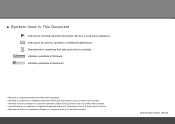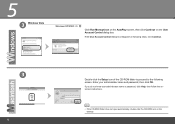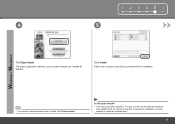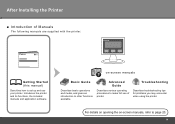Canon iP4700 Support Question
Find answers below for this question about Canon iP4700 - PIXMA Color Inkjet Printer.Need a Canon iP4700 manual? We have 1 online manual for this item!
Question posted by HDhutche on August 24th, 2014
What Program To Use For The Ip4700 Cd Printer
The person who posted this question about this Canon product did not include a detailed explanation. Please use the "Request More Information" button to the right if more details would help you to answer this question.
Current Answers
Related Canon iP4700 Manual Pages
Similar Questions
It Does Only Print Photos, Not Text And It Doesn't Notice The Cd-printer
It does only print photos, not text and it doesn´t notice the CD-printerIt is win Vista
It does only print photos, not text and it doesn´t notice the CD-printerIt is win Vista
(Posted by sylviaspost 2 years ago)
What Is B-200 Error On Inkjet Printer Canon Pixma Ip4700
(Posted by duderredafe 10 years ago)
Error E161-403e Call For Service Canon Ipf710 - Imageprograf Color Inkjet
(Posted by josesuarez88 10 years ago)
I Am Using A Cannon Pixma Ip4700 Printer And When I Send Something From My
laptop to print, nothing happens. The green and amber lights just flick.
laptop to print, nothing happens. The green and amber lights just flick.
(Posted by geeta1 10 years ago)
Canon Pixma Ip4700 Bottom Cassette Tray Is Damaged
is it possible to buy a replacement and if so where do I purchase it? thank you. Regards, Ross Dic...
is it possible to buy a replacement and if so where do I purchase it? thank you. Regards, Ross Dic...
(Posted by soarsa1 12 years ago)