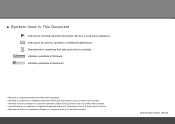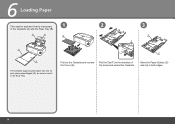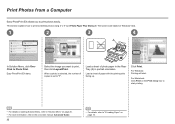Canon iP4700 Support Question
Find answers below for this question about Canon iP4700 - PIXMA Color Inkjet Printer.Need a Canon iP4700 manual? We have 1 online manual for this item!
Question posted by soarsa1 on November 9th, 2011
Canon Pixma Ip4700 Bottom Cassette Tray Is Damaged
is it possible to buy a replacement and if so where do I purchase it? thank you.
Regards,
Ross Dickson
Current Answers
Related Canon iP4700 Manual Pages
Similar Questions
I Have A Pixma Ip 8500 Printer/scanner
Does this scanner have the ability to scan slides?
Does this scanner have the ability to scan slides?
(Posted by anne40255 9 years ago)
How To Clean The Waste Absorber For Pixma Ip4700
(Posted by TEST9chanra 9 years ago)
What Is B-200 Error On Inkjet Printer Canon Pixma Ip4700
(Posted by duderredafe 10 years ago)
How To Replace The Waste Absorber On A Pixma Ip4700
(Posted by dgbhim 10 years ago)
How Can I,myself, Clear The Ink Sump On My Canon Pixma Mp 210 Printer?
(Posted by nineak 12 years ago)