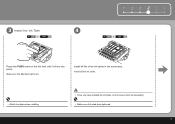Canon iP3600 Support Question
Find answers below for this question about Canon iP3600 - PIXMA Color Inkjet Printer.Need a Canon iP3600 manual? We have 1 online manual for this item!
Question posted by milliesmart on February 3rd, 2015
I Have A Canon Calculator P121-dh. There Is No 'ink Reel' Only An 'ink Pad'.
Current Answers
Answer #1: Posted by TommyKervz on February 3rd, 2015 9:52 AM
or download a user manual/guide below for ink roller replacement instructions
http://www.usa.canon.com/cusa/consumer/products/calculators/printing_calculators/p170_dh
Related Canon iP3600 Manual Pages
Similar Questions
When printing or copying to the PIXMA 882, the system is using the 225PGBK at all times, bypassing t...
I've done all above but the 2 lights at the right hand side keep flashing. It was working perfect be...