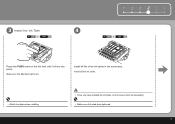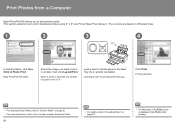Canon iP3600 Support Question
Find answers below for this question about Canon iP3600 - PIXMA Color Inkjet Printer.Need a Canon iP3600 manual? We have 1 online manual for this item!
Question posted by torreyounghans on February 4th, 2015
My Pixma 882 Is Not Using The Ink Correctly
Current Answers
Answer #1: Posted by BusterDoogen on February 4th, 2015 5:00 PM
- This printer uses Ink really really fast in comparison to Epson and HP.
- Another major flaw is even when you are printing in Black and White the printer still uses your color cartridges.
I'm sorry there seems to a disfunctional ink usage problem. I suggest you go here to ensure you have the latest software drivers.
I hope this is helpful to you!
Please respond to my effort to provide you with the best possible solution by using the "Acceptable Solution" and/or the "Helpful" buttons when the answer has proven to be helpful. Please feel free to submit further info for your question, if a solution was not provided. I appreciate the opportunity to serve you!
Related Canon iP3600 Manual Pages
Similar Questions
I cleaned the waste ink absorber and cannot get my printer to start printing. I don't think I am "co...