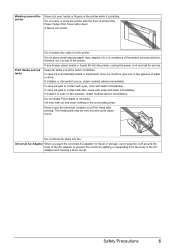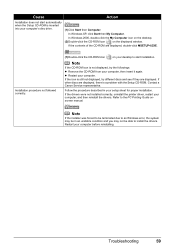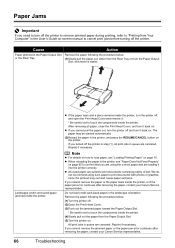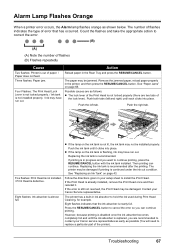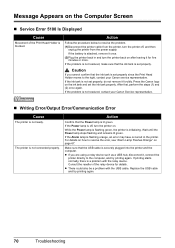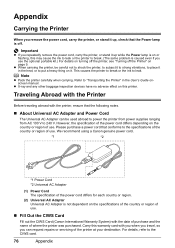Canon iP100 Support Question
Find answers below for this question about Canon iP100 - PIXMA Color Inkjet Printer.Need a Canon iP100 manual? We have 2 online manuals for this item!
Question posted by glenysb on November 27th, 2014
Service Error 5700.
Current Answers
Answer #1: Posted by Odin on November 27th, 2014 11:07 AM
A service error has occurred.
Resolution:
- Turn off the printer.
- Disconnect the power cable.
- Open the printer cover.
- Check for any orange protective tape or white polystyrene and remove if necessary.
- Check that there are no foreign objects in the printer (such as a paper clip) and remove if necessary.
- Close the cover.
- Reconnect and turn on.
If the above solution has not resolved your error, please contact your nearest Canon authorised service facility....
You can of course use any repair service you like. For one authorized by Canon, you can phone 800-828-4040.
Hope this is useful. Please don't forget to click the Accept This Answer button if you do accept it. My aim is to provide reliable helpful answers, not just a lot of them. See https://www.helpowl.com/profile/Odin.
Answer #2: Posted by bengirlxD on November 27th, 2014 11:05 AM
Feel free to resubmit the question if you didn't find it useful.
Related Canon iP100 Manual Pages
Similar Questions
apparently this means paper or other blockage, but check reveals no problem. replacing printhead &am...
With papre loaded a green light illuminates goes out as amber light flashes this cycle occurs twice ...
I have a PIXMA ip1800 Canon Printer. I must have done something that caused The Print Spooler Servic...