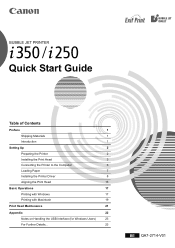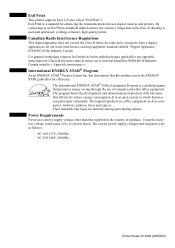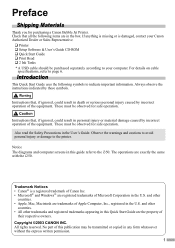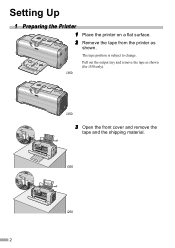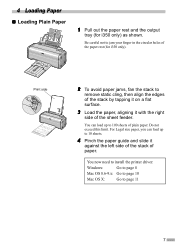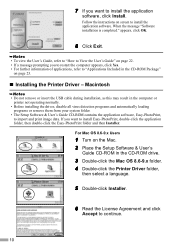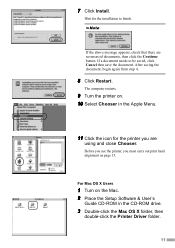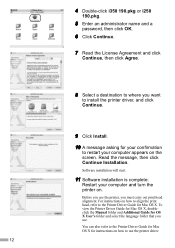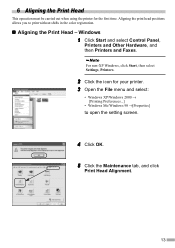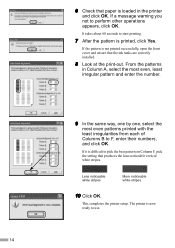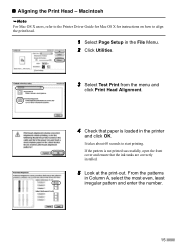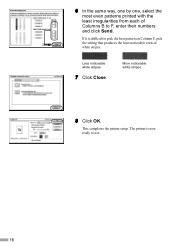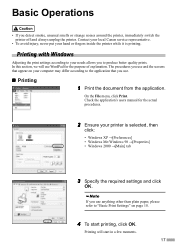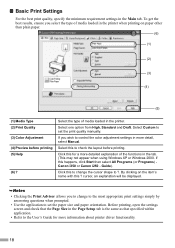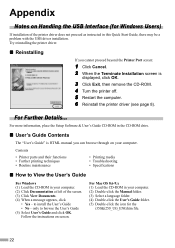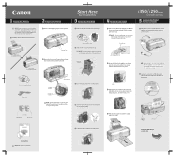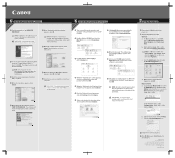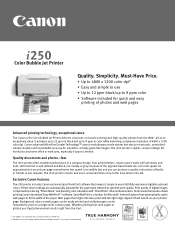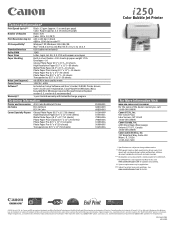Canon i250 Support Question
Find answers below for this question about Canon i250.Need a Canon i250 manual? We have 3 online manuals for this item!
Question posted by patriciafrance on March 3rd, 2014
Sudden Printing Problem
Am no longer aable to print the advice given is switch on and off but this does not work Message says ink cartridge full //
Current Answers
Related Canon i250 Manual Pages
Similar Questions
Replacing Printer Ink Cartridges
how do I correctly replace the ink cartridges in a Canon MG6320
how do I correctly replace the ink cartridges in a Canon MG6320
(Posted by Cmlarrick 8 years ago)
Printing Without All Ink Cartridges
Can the printer function without having all the ink cartridges?
Can the printer function without having all the ink cartridges?
(Posted by sylviag 11 years ago)
Installing Printer
i have a canon i 250 printer but cant find the disk to install it on my windows 7, and i cant find t...
i have a canon i 250 printer but cant find the disk to install it on my windows 7, and i cant find t...
(Posted by welshflower07 11 years ago)
My I250 Will Not Print. Flashing Yellow And Green Light Will Not Go Off.
I have tried everything including deleting and reinstalling the printer. I keep getting a message th...
I have tried everything including deleting and reinstalling the printer. I keep getting a message th...
(Posted by Anonymous-40393 12 years ago)
I Need A Service Manual For Printer Canon I250, How Do I Download ?
(Posted by icucuta 12 years ago)