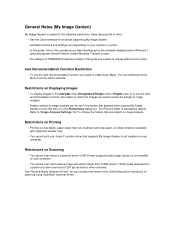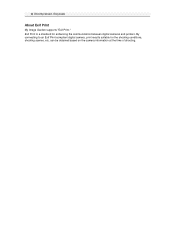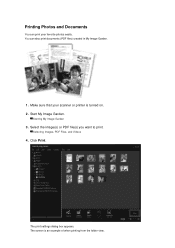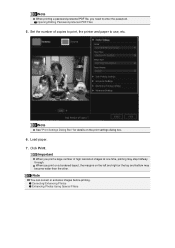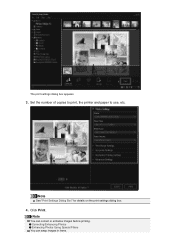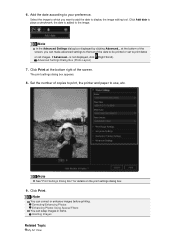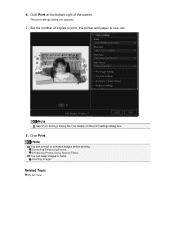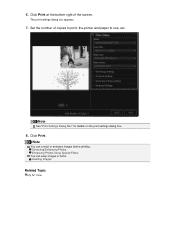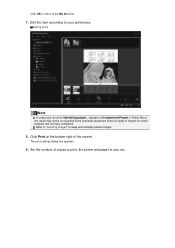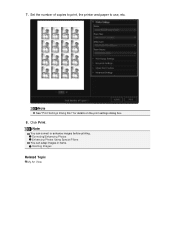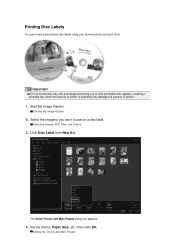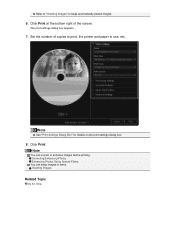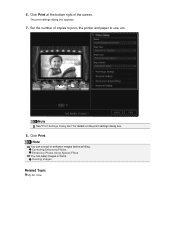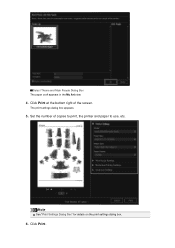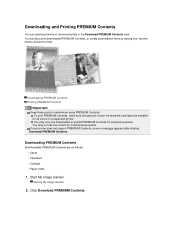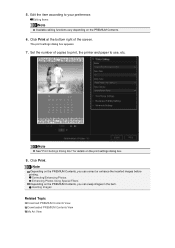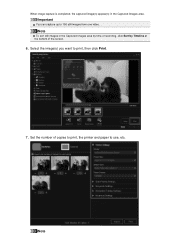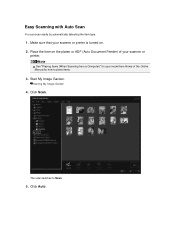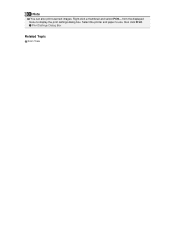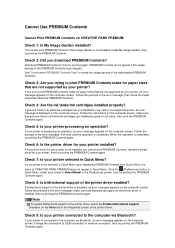Canon PIXMA MG6320 Support Question
Find answers below for this question about Canon PIXMA MG6320.Need a Canon PIXMA MG6320 manual? We have 3 online manuals for this item!
Question posted by Cmlarrick on July 1st, 2015
Replacing Printer Ink Cartridges
how do I correctly replace the ink cartridges in a Canon MG6320
Current Answers
Answer #1: Posted by OldOwl on July 1st, 2015 8:33 AM
Hi there, thank you for posting your query to Helpowl. I would be happy if my answer solves your problem.
Instructions;
- Select the ink cartridge specific to your printer. Canon inks are versatile, so your selection may be as simple as choosing between black, color or a multi-pack with black and color cartridges.
- Turn on your Canon printer. The switch is generally located on the top right hand side of the printer. Open the printer's lid.
- Wait a moment. The cartridge carrier will automatically disengage.
- Put your hand behind the existing ink cartridge and pull the cartridge towards you until it pops out. Dispose of or recycle the used cartridge.
- Carefully pull the tape off the new cartridge.
- Position the new cartridge into the cartridge carrier. Make sure it is facing the correct position.
- Press the cartridge carrier gently until it clicks into place. Some cartridges have indicators to demonstrate that they are properly positioned.
- Close the printer's lid. Print a test page to ensure everything is working properly.
- Here is a link to a video that may help you. Good luck!
Related Canon PIXMA MG6320 Manual Pages
Similar Questions
Trying To Install Pixma Mg6320 Via Usb Connection. Printer Is Detected, Then Not
then I get message device cannot be detected, check connection, if persists, unplug and try again. I...
then I get message device cannot be detected, check connection, if persists, unplug and try again. I...
(Posted by Joanly2002 10 years ago)
How To Replace Printer Ink Cartridges Canon Pixma Mg6120
(Posted by twini 10 years ago)
How To Install Cannon Printer Model Mg6320
(Posted by Anonymous-122833 10 years ago)
Canon Printer Pixma 2120 Series - Told Cd Not Necessary For Install?
purchased canon printer pixma 2120 last night at walmarts. i toldkid working there my laptop didn't ...
purchased canon printer pixma 2120 last night at walmarts. i toldkid working there my laptop didn't ...
(Posted by safrn5 11 years ago)