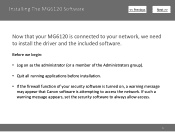Canon PIXMA MG6120 Support Question
Find answers below for this question about Canon PIXMA MG6120.Need a Canon PIXMA MG6120 manual? We have 4 online manuals for this item!
Question posted by twini on November 7th, 2013
How To Replace Printer Ink Cartridges Canon Pixma Mg6120
The person who posted this question about this Canon product did not include a detailed explanation. Please use the "Request More Information" button to the right if more details would help you to answer this question.
Current Answers
Related Canon PIXMA MG6120 Manual Pages
Similar Questions
How Do I Replace The Ink Cartridge When The Carrier Will Not Come Out All The Wa
Printer is Canon pixma MG 5320 and carrier will not come out all the way to replace an ink cartridge...
Printer is Canon pixma MG 5320 and carrier will not come out all the way to replace an ink cartridge...
(Posted by mloubanks 10 years ago)